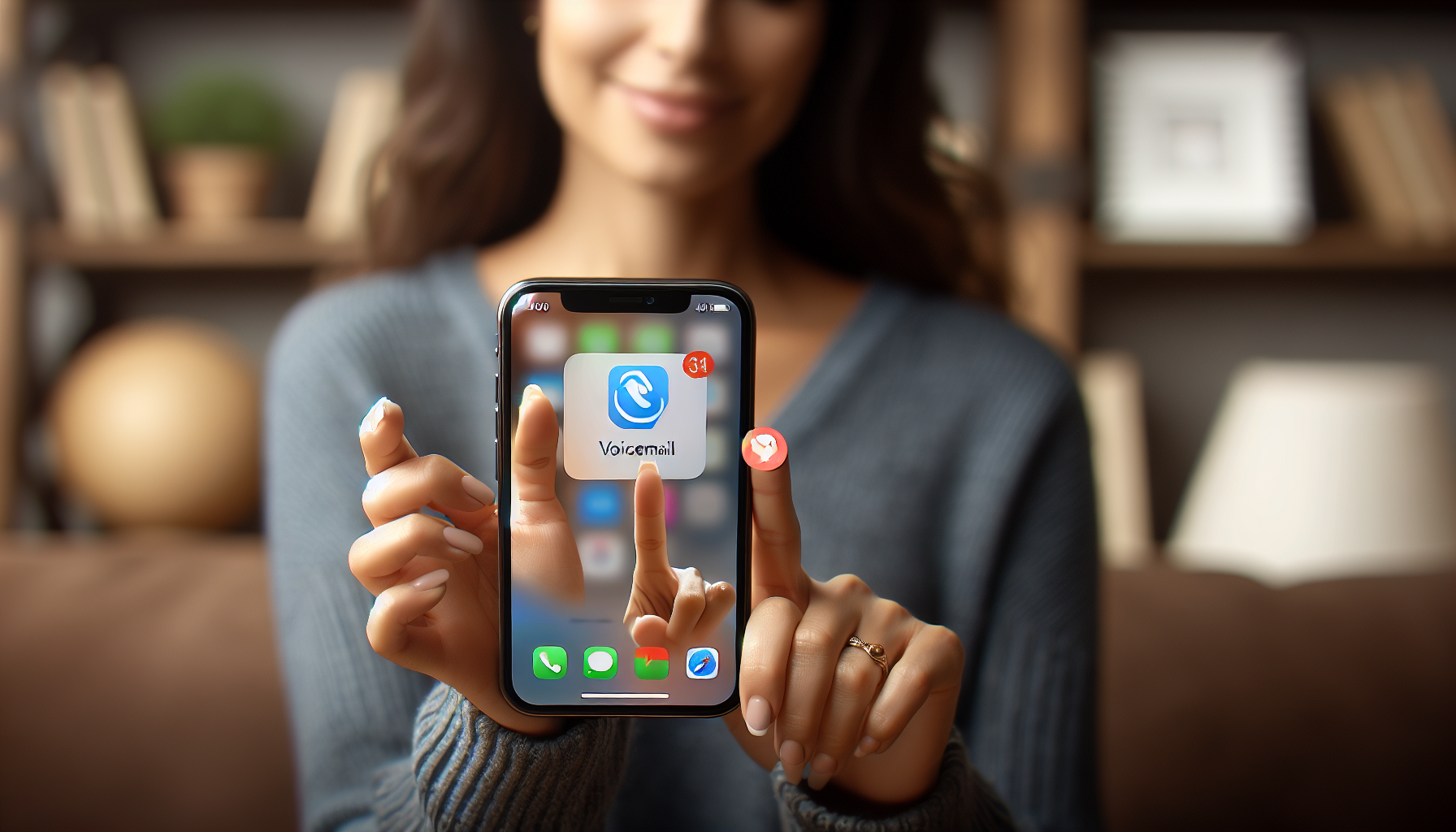
Introduction
Welcome to our blog post on how to check your voicemail on your iPhone. In today’s fast-paced world, it’s crucial to be able to access your voicemails remotely, even when you don’t have your phone with you. Fortunately, there are two simple methods to check your voicemail on an iPhone, whether you have your phone with you or not.
The first method is to open the Phone app on your iPhone and tap on the voicemail tab at the bottom right corner. From there, you can listen to your voicemails, play them back, and even read their transcriptions if you prefer.
But what if you don’t have your iPhone with you? Well, the second method allows you to check your voicemail from any other device. By setting a specific password for your voicemail in the Settings app, you can call your own number from any phone in the world and listen to your voicemails.
In the rest of this blog post, we will dive deeper into these two methods and provide you with step-by-step instructions on how to check your voicemail on your iPhone. So, whether you’re on the go or away from your phone, you’ll never miss an important voicemail again!
Method 1: Using the Phone App
If you have your iPhone with you, checking your voicemail is as easy as opening the Phone app. Here’s how:
Step 1: Open the Phone app on your iPhone
Locate the Phone app on your iPhone’s home screen and tap on it to open.
Step 2: Locate the voicemail option at the bottom right
In the Phone app, you will see a voicemail tab located at the bottom right corner. Tap on it to access your voicemails.
Step 3: Tap on the voicemail option to access your voicemails
Once you are in the voicemail tab, you will see a list of your voicemails. Tap on a voicemail to select it.
Step 4: Play voicemails using the play button
When you have selected a voicemail, you will see a play button. Tap on the play button to listen to the voicemail.
Step 5: Read voicemail transcriptions if preferred
If you prefer to read the voicemail instead of listening to it, you can view the transcription of the voicemail. This can be helpful in noisy environments or if you are unable to play the voicemail out loud.
Step 6: Additional options to call back or delete voicemails
Once you have listened to or read a voicemail, you have additional options. You can call back the person who left the voicemail by tapping on the call back button. If you no longer need the voicemail, you can delete it by tapping on the delete button.
By following these steps, you can easily check your voicemail on your iPhone using the Phone app. This method is convenient when you have your iPhone with you and allows you to access your voicemails quickly and efficiently. Whether you need to listen to an important message or review a previous voicemail, the Phone app makes it easy to manage your voicemails on the go.
Method 2: Accessing Voicemail Without the Phone
While Method 1 allows you to check your voicemail using the Phone app on your iPhone, Method 2 enables you to access your voicemail remotely, even without your phone. Here’s how:
Step 1: Open the Settings app on your iPhone
Locate the Settings app on your iPhone’s home screen and tap on it to open.
Step 2: Scroll down and tap on the ‘Phone’ option
In the Settings app, scroll down until you find the ‘Phone’ option. Tap on it to proceed.
Step 3: Navigate to the ‘Change Voicemail Password’ setting
Within the ‘Phone’ settings, look for the ‘Change Voicemail Password’ option. Tap on it to access the password settings for your voicemail.
Step 4: Set a specific password for voicemail access
Once you are in the ‘Change Voicemail Password’ setting, set a specific password for your voicemail. Make sure to choose a password that is easy for you to remember but difficult for others to guess.
Step 5: Instructions for accessing voicemail remotely using another phone
After setting your voicemail password, you can now access your voicemail remotely using another phone. To do this, call your own number from any phone in the world.
Step 6: Mention of using country code, zip code, and phone number for access
When calling your own number, include the country code, zip code, and phone number associated with your iPhone. This will ensure that you are accessing the correct voicemail.
Step 7: Ability to listen, delete, and return calls remotely
Once you have called your own number and entered the voicemail password you set, you will be able to listen to your voicemails remotely. You can also delete voicemails that you no longer need and even return calls directly from the voicemail system.
By following these steps, you can access your voicemail remotely using another phone. This method is useful when you don’t have your iPhone with you but still need to check your voicemails. It ensures that you never miss an important message, no matter where you are in the world.
Conclusion
Recapping the two methods discussed, checking your voicemail on your iPhone can be done easily using either the Phone app or remotely accessing your voicemail. The Phone app method is convenient when you have your iPhone with you, allowing you to quickly listen to and manage your voicemails. On the other hand, the remote access method is beneficial when you don’t have your iPhone and still need to check your voicemails.
Highlighting the convenience and flexibility of accessing voicemails remotely, setting a specific password for your voicemail in the Settings app enables you to call your own number from any phone and listen to your voicemails. This ensures that you never miss an important message, no matter where you are in the world.
We encourage you to try out both methods and see which one works best for your needs. Whether you’re on the go or away from your phone, these methods will ensure that you can always access your voicemails easily and efficiently.
Thank you for reading our blog post! If you found this information helpful, please consider subscribing to our blog for more iPhone tips and tricks. Your support is greatly appreciated.
In conclusion, checking your voicemail on your iPhone is a simple process that can be done using the Phone app or remotely accessing your voicemail. With these methods, you’ll never miss an important voicemail again. Stay tuned for our next blog where we’ll share more valuable information to enhance your iPhone experience.
FAQ
Can I check my voicemail on an iPhone without using the phone app?
Yes, you can check your voicemail on an iPhone without using the phone app. By setting a specific password for your voicemail in the Settings app, you can call your own number from any phone in the world and listen to your voicemails.
Is it necessary to set a voicemail password?
Yes, it is necessary to set a voicemail password. Setting a specific password for your voicemail in the Settings app ensures that only you can access your voicemail remotely, providing an extra layer of security for your messages.
Can I access my voicemail from any device?
Yes, you can access your voicemail from any device. Once you have set a voicemail password, you can call your own number from any phone in the world and enter the password to listen to your voicemails.
What if I forget my voicemail password?
If you forget your voicemail password, you will need to contact your service provider for assistance. They will be able to guide you through the process of resetting your voicemail password and regaining access to your voicemails.
Are there any limitations to accessing voicemail remotely?
While accessing voicemail remotely is convenient, there are a few limitations to be aware of. Firstly, you will need to have set a voicemail password in the Settings app in order to access your voicemail remotely. Additionally, you will need to know your country code, zip code, and phone number associated with your iPhone when calling your own number from another phone.
