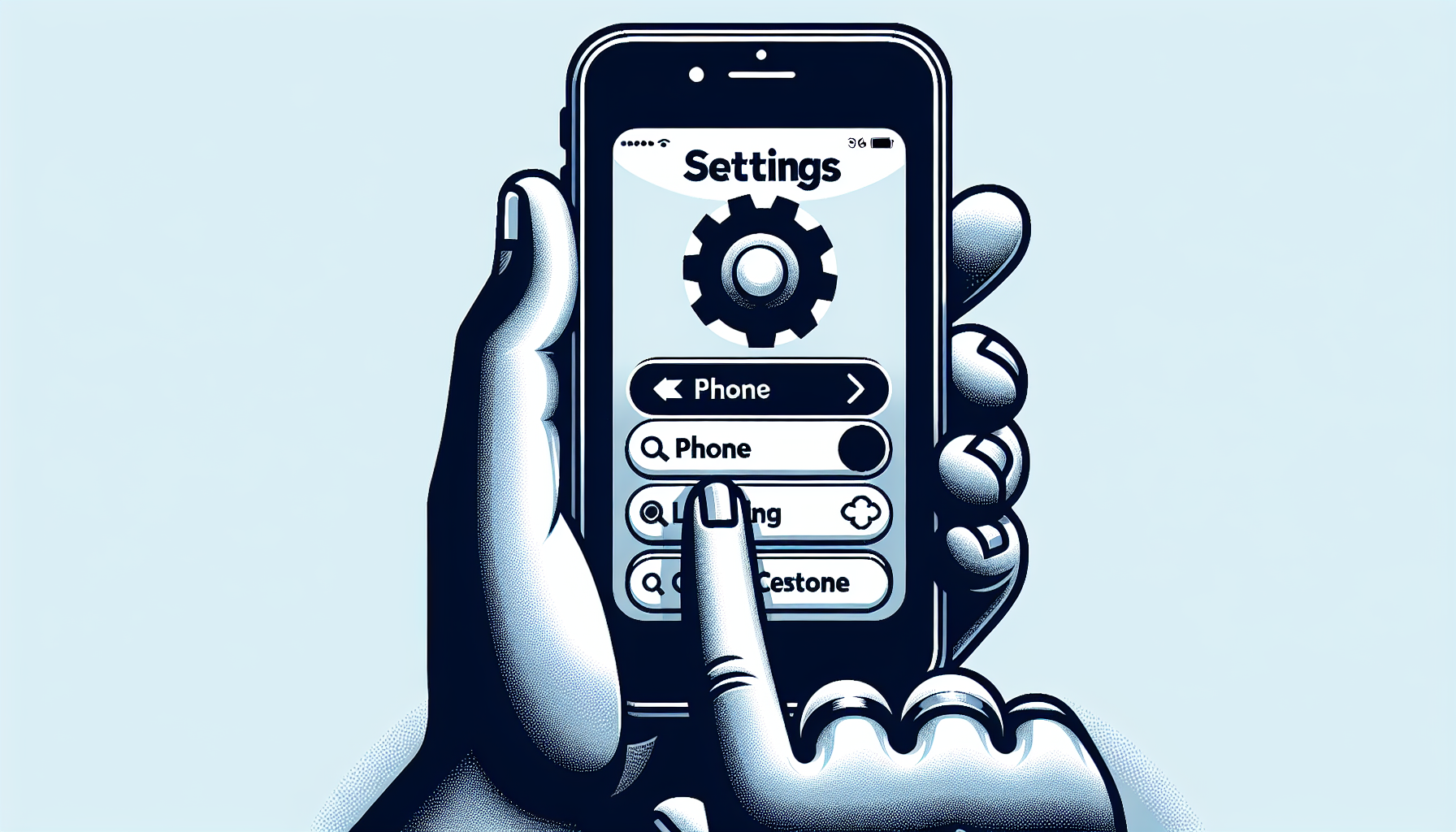
Introduction
Have you ever wondered how to check blocked calls on your iPhone? Well, you’re in luck because it’s actually a quick and easy process. In this tutorial, we will not only show you how to check blocked contacts on your iPhone, but also how to check through your carrier. Knowing how to check blocked calls is important for a few reasons. Firstly, it allows you to have control over who can reach you and who can’t. Secondly, it gives you peace of mind knowing that you can block unwanted calls and messages. Lastly, it helps you keep track of any missed calls from blocked contacts, in case you need to unblock them later.
Checking Blocked Contacts on iPhone
To check blocked contacts on your iPhone, simply open your settings and tap on the “Phone” option. Scroll down to the bottom and you’ll find “Blocked Contacts”. Here, you’ll see a list of all the phone numbers and email addresses that you have blocked on your phone. If you suspect that a blocked contact has called you, unfortunately, there’s no way to see it as it won’t ring to your phone or allow them to leave a voicemail. However, if you want to unblock someone, you can easily swipe left on their contact and tap on “Unblock”. This will allow them to call you again and leave voicemails.
Checking Blocked Calls through Your Carrier
In addition to checking blocked contacts on your iPhone, you can also check for blocked calls through your carrier’s website. Simply open a web browser and log in to your carrier’s website. Navigate to the “Call History” or “Usage” section, where you can find a log of all your calls. Even if your iPhone doesn’t register a blocked call, your carrier might have it recorded in their call logs. This can be helpful if you suspect that a blocked contact has called you.
By following these simple steps, you can easily check blocked calls on both your iPhone and through your carrier. Remember, it’s important to have control over who can reach you and keeping track of any missed calls from blocked contacts. Now that you know how to check blocked calls, you can enjoy a more peaceful and hassle-free calling experience on your iPhone.
Checking Blocked Contacts on iPhone
If you want to check blocked contacts on your iPhone, the process is quick and easy. By following a few simple steps, you can have control over who can reach you and block unwanted calls and messages. Here’s how to do it:
- Open the Settings app on the iPhone: To begin, locate and tap on the “Settings” app on your iPhone’s home screen. It is represented by a gear icon.
- Scroll down and tap on ‘Phone’ in the settings menu: Within the Settings app, scroll down and look for the “Phone” option. Tap on it to access the Phone settings.
- Navigate to the bottom of the ‘Phone’ settings page: Once you’re in the Phone settings, scroll all the way to the bottom of the page. This is where you’ll find the option to manage your blocked contacts.
- Tap on ‘Blocked Contacts’ to view the list of blocked phone numbers and email addresses: Tap on the “Blocked Contacts” option, and you’ll be presented with a list of all the phone numbers and email addresses that you have blocked on your iPhone.
Blocked contacts will not be able to call you, leave voicemails, or show any notifications. If you suspect that a blocked contact has called you, unfortunately, there’s no way to see it as it won’t ring to your phone or allow them to leave a voicemail. However, if you want to unblock someone, you can easily swipe left on their contact and tap on “Unblock”. This will allow them to call you again and leave voicemails.
Checking Call History through the Carrier
If you want to have a more comprehensive view of your call history, it’s a good idea to check it through your carrier’s website. Here’s how you can do it:
- Open a web browser on the iPhone: Launch Safari or any other web browser that you have on your iPhone.
- Visit the website of the carrier: Type in the URL of your carrier’s website in the address bar. For example, if you are an AT&T customer, go to att.com.
- Access the call history or usage section on the carrier’s website: Once you’re on your carrier’s website, look for the section related to call history or usage. This section may vary depending on the carrier, but it is usually located under the account settings or billing section.
- Explain that even if a contact is blocked on the iPhone, their calls may still be registered by the carrier: It’s important to note that even if you have blocked a contact on your iPhone, their calls may still show up in your carrier’s call history. This is because the blocking feature on your iPhone only prevents the calls from ringing through and appearing in your call logs, but it doesn’t stop the call from being registered by the carrier.
- Highlight the importance of checking the call history through the carrier for a comprehensive view: By checking your call history through the carrier, you can have a more complete record of all the calls made to your number, including those from blocked contacts. This can be useful if you suspect that a blocked contact has tried to reach you or if you need to verify any missed calls.
Remember, checking the call history through the carrier gives you a more comprehensive view of all the calls made to your number, regardless of whether they were blocked on your iPhone or not. It’s a great way to keep track of your communication and ensure that you don’t miss any important calls. So, make sure to visit your carrier’s website and access the call history or usage section to stay on top of your calls.
FAQs
Can I see if a blocked contact called me on my iPhone?
No, unfortunately, if a blocked contact calls you on your iPhone, it will not ring to your phone and they will not be able to leave a voicemail. There is no way to see if a blocked contact has called you.
What happens when I unblock a contact on my iPhone?
When you unblock a contact on your iPhone, they will be able to call you again and leave voicemails. They will no longer be blocked, and their calls and messages will come through as normal.
Will a blocked contact be notified if I unblock them?
No, a blocked contact will not be notified if you unblock them on your iPhone. They will only know if they try to call or message you and it goes through.
Is there a way to block calls from unknown numbers on the iPhone?
Yes, you can block calls from unknown numbers on your iPhone. Simply go to your iPhone settings, tap on “Phone,” and then tap on “Silence Unknown Callers.” This will send calls from unknown numbers directly to voicemail.
Can I block calls from specific area codes on my iPhone?
Unfortunately, there is no built-in feature on the iPhone to block calls from specific area codes. However, you can use third-party apps or contact your carrier to see if they offer any solutions for blocking calls from specific area codes.

5 responses