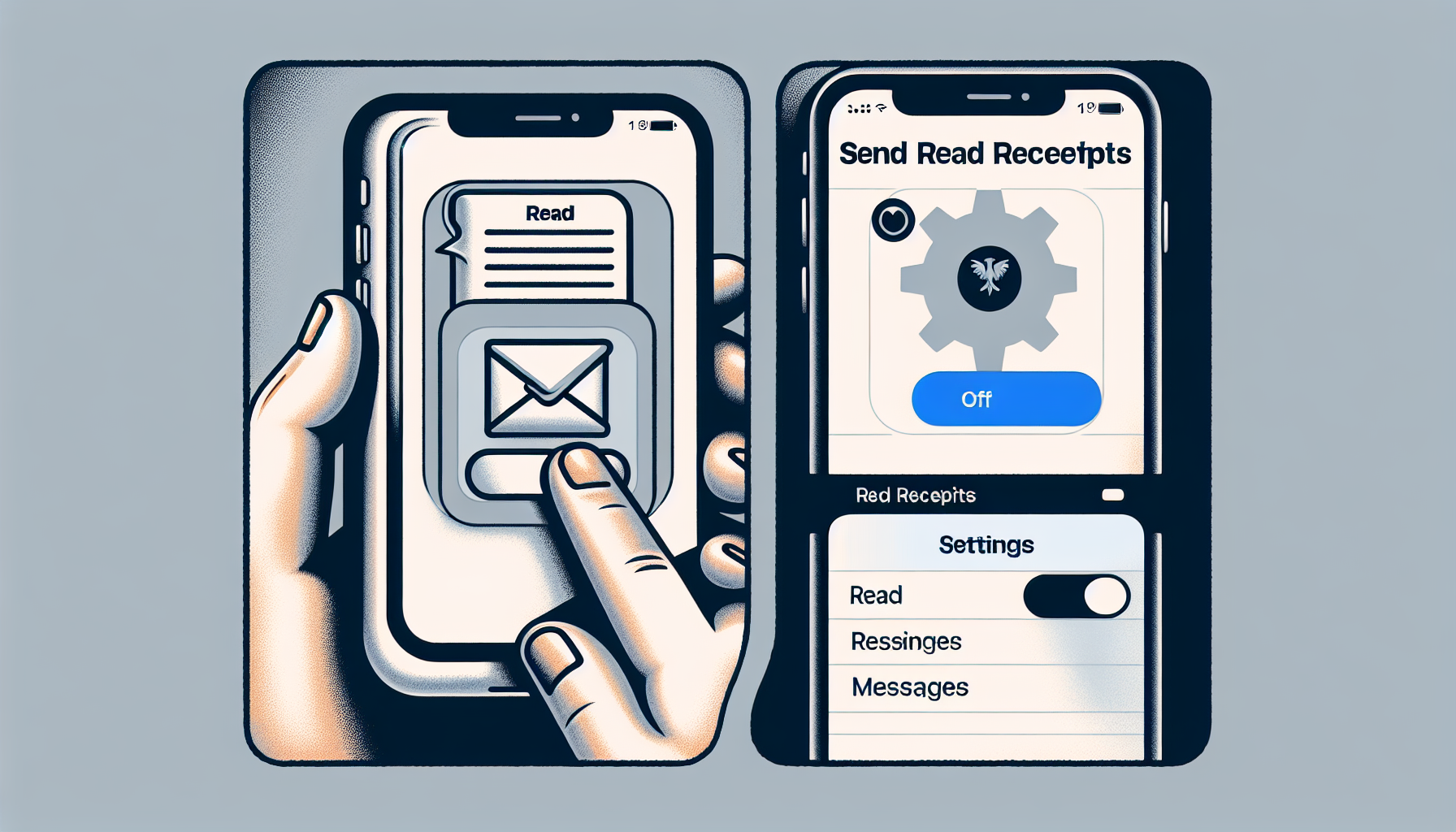
Introduction
How to Turn Off Read Receipts on your iPhone
Have you ever wondered how to turn off read receipts on your iPhone? In this video, Trevor will guide you through the quick and easy steps to do just that. Whether you’re using an iPhone or an iPad, Trevor will show you how to disable the read receipts feature in your Messages app. By turning off read receipts, you can prevent others from knowing when you’ve read their messages. Trevor will walk you through accessing your settings, finding the Messages section, and toggling off the “Send Read Receipts” option. Keep in mind that this will only apply to future messages and not the ones already marked as read. So, if you’re curious to learn how to disable read receipts on your iPhone, watch the video below.
Demonstration of Read Receipts on iPhone
When it comes to iPhone messaging, read receipts play a significant role in communication. Read receipts let you know when the recipient has read your message, which is especially useful for time-sensitive or urgent conversations. Here’s how you can use read receipts on your iPhone:
Opening the Messages app
To start, open the Messages app on your iPhone. It’s the green icon with a speech bubble.
Showing a message with read receipt
Once you’re in the Messages app, open a conversation with a contact who has read receipts enabled. You’ll notice a small “Read” indicator below the text message, indicating that the recipient has seen and read your message.
Explaining the significance of read receipt
Read receipts are essential because they provide you with confirmation that your message has been received and acknowledged. This knowledge helps you gauge the recipient’s engagement and responsiveness.
Mentioning the time the message was read
By swiping to the right on the message, you can see the exact time your message was sent and subsequently read by the recipient. This information can be useful for tracking the progress of a conversation or determining when a message was seen.
Disabling Read Receipts on iPhone
If you’re someone who values privacy or simply doesn’t want others to know when you’ve read their messages, you can easily disable read receipts on your iPhone. By turning off this feature, you can prevent others from receiving notifications when you’ve seen their messages. Here’s how you can disable read receipts:
Accessing the Settings on iPhone
First, open the Settings app on your iPhone. You can find the Settings app on your home screen, represented by a gray gear icon.
Locating the Messages option
Once you’re in the Settings app, scroll down until you find the “Messages” option. Tap on it to access the Messages settings.
Finding the Send Read Receipts setting
Within the Messages settings, scroll down until you see the “Send Read Receipts” option. This option controls whether or not read receipts are sent to others.
Explaining the function of Send Read Receipts
The “Send Read Receipts” setting determines whether your iPhone sends read receipts to other people. When this setting is turned on, the sender will be notified when you’ve read their messages. By toggling this setting off, you disable read receipts and prevent others from receiving these notifications.
Disabling Read Receipts for Future Messages
If you value your privacy and don’t want others to know when you’ve read their messages, you can easily disable read receipts on your iPhone. By turning off this feature, you can prevent others from receiving notifications when you’ve seen their messages. Here’s how you can disable read receipts:
Toggling off the Send Read Receipts option
To begin, open the Settings app on your iPhone. You can find it on your home screen, represented by a gray gear icon. Once you’re in the Settings app, scroll down until you find the “Messages” option. Tap on it to access the Messages settings. Within the Messages settings, scroll down until you see the “Send Read Receipts” option. This option controls whether or not read receipts are sent to others. By toggling this option off, you disable read receipts and prevent others from receiving these notifications.
Clarifying that previous read receipts won’t be affected
It’s important to note that turning off the Send Read Receipts option will only apply to future messages. Previous read receipts will still be visible to the sender. So, if you have already read someone’s message and the read receipt has been sent, disabling read receipts won’t change that.
Explaining that future read receipts won’t be sent
Once you’ve turned off the Send Read Receipts option, your iPhone will no longer send read receipts for any future messages you receive. This means that the sender will not be notified when you’ve read their messages. It gives you the freedom to read messages without others knowing.
Importance of this feature to maintain privacy
Disabling read receipts is a valuable feature for maintaining your privacy. Sometimes, you may want to read a message without feeling obligated to respond immediately. By turning off read receipts, you can have more control over when and how you engage with your messages. It allows you to prioritize your time and respond at your own convenience.
Conclusion and Call to Action
To recap, here are the steps to turn off read receipts on your iPhone:
- Open the Settings app on your iPhone.
- Scroll down and tap on “Messages”.
- Scroll down again and toggle off the “Send Read Receipts” option.
By disabling read receipts, you can enjoy the following benefits:
- Increased privacy: Prevent others from knowing when you’ve read their messages.
- More control: Read messages without feeling obligated to respond immediately.
- Time prioritization: Respond to messages at your own convenience.
If you have any questions or need further assistance, please leave a comment below. I’ll be happy to help!
Lastly, for more helpful tips and tutorials. Stay tuned for more content coming your way!
FAQ
Why should I turn off read receipts?
Turning off read receipts can help maintain your privacy and give you more control over when and how you respond to messages. It allows you to read messages without feeling obligated to respond immediately.
Can I turn off read receipts for specific contacts?
No, the option to turn off read receipts applies to all conversations. You cannot disable read receipts for specific contacts.
Will the other person know if I’ve turned off read receipts?
No, the other person will not be notified if you’ve turned off read receipts. They will no longer see the “Read” indicator below their messages.
Can I still see read receipts from others if I turn mine off?
No, if you turn off read receipts, you will not be able to see read receipts from others. You will not know if someone has read your message.

One Response