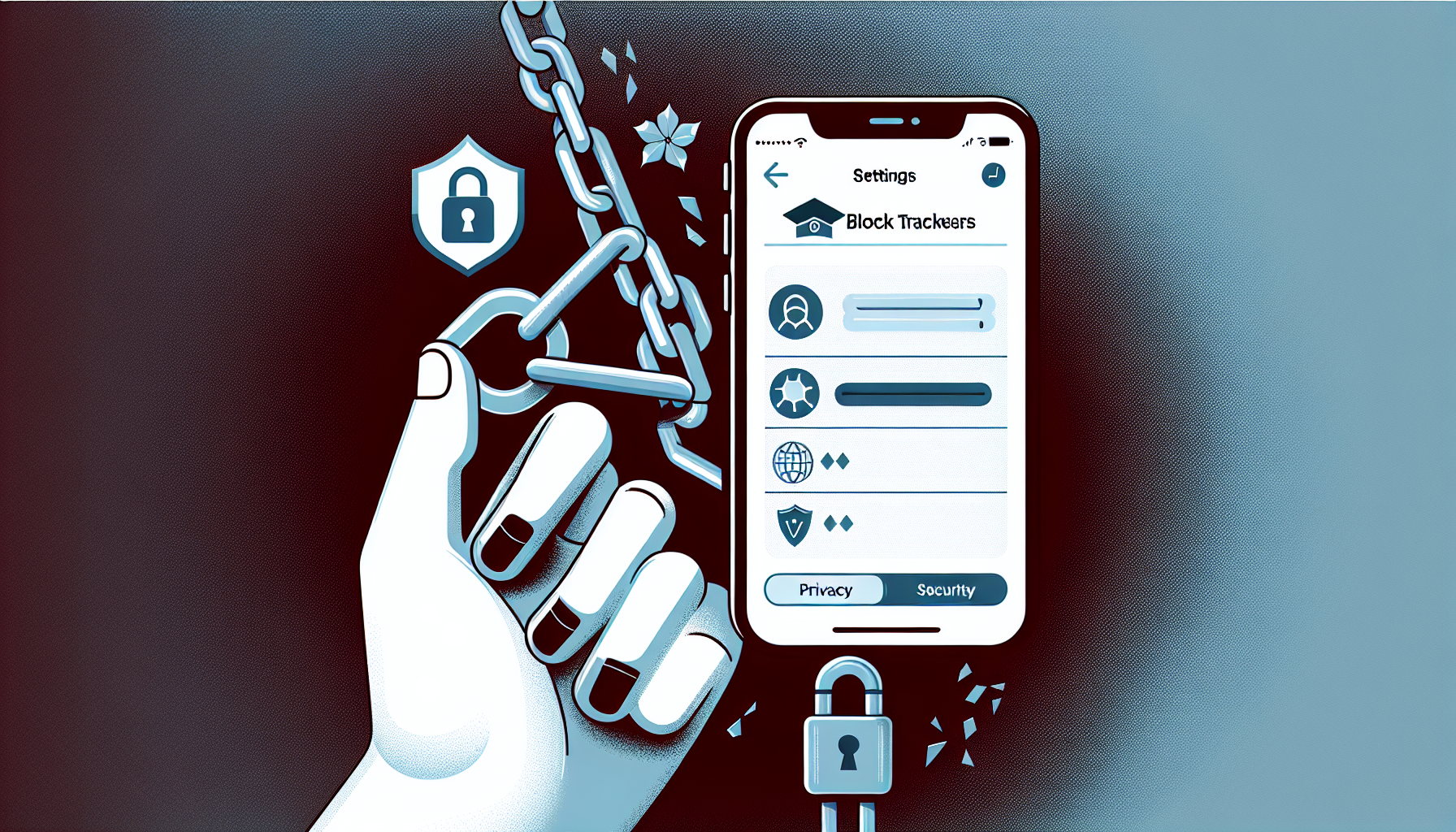
Introduction
How to Block Trackers on Your iPhone: A Quick and Easy Guide
Are you concerned about your privacy and security while using your iPhone? Blocking trackers is a quick and easy way to take control of your online presence. In this guide, we will walk you through the steps to block trackers on your iPhone.
By blocking trackers, you can prevent apps from tracking your location and monitoring your activities, both within and outside the app. This not only enhances your privacy but also safeguards your personal information from being misused.
In the following sections, we will provide you with step-by-step instructions on how to disable tracking features on your iPhone. Whether you want to disable location tracking for all apps or for specific ones, we’ve got you covered.
So, let’s dive in and learn how to protect your privacy and security on your iPhone by blocking trackers!
Step 1: Open Settings
To begin blocking trackers on your iPhone, the first step is to open the Settings app. This app is a crucial starting point for customizing various settings on your device, including privacy and security features. Here’s how you can locate the Settings app:
- Look for the “Settings” icon on your iPhone’s home screen. It appears as a gray icon with gears on it.
- Tap on the “Settings” icon to launch the app. This will open up a menu that allows you to access and modify different settings on your device.
Opening the Settings app is essential because it gives you access to the options you need to block trackers effectively. It is the gateway to safeguarding your privacy and security while using your iPhone.
Before proceeding, take a moment to familiarize yourself with the Settings app interface. The app is organized into different sections, such as “General,” “Privacy,” “Security,” and more. These sections contain various options that you can explore and customize to suit your preferences.
Step 2: Disable Tracking in Location Services
If you’re concerned about your privacy and want to prevent apps from tracking your location, it’s important to disable tracking in Location Services. Here’s how you can do it:
1. Open the Settings app on your iPhone. You can find the Settings icon on your home screen.
2. Scroll down and tap on “Privacy and Safety” under the Battery section.
3. Within the Privacy and Safety menu, locate and tap on “Location Services.”
4. By tapping on Location Services, you will see a list of all the apps that have requested access to your location.
5. To prevent apps from tracking your location, simply toggle off the tracking option. This will disable location tracking for the selected app.
6. If you want to turn off location tracking for all apps, you can toggle off the main Location Services option at the top of the screen.
By disabling tracking in Location Services, you can protect your privacy and prevent apps from accessing your location data. This helps to ensure that your personal information remains secure and is not misused.
Remember to also check the “Share My Location” option, especially if you share your location with others. You might want to toggle it off to prevent them from tracking your location as well.
If you want to go a step further and completely block any tracking, you can enable Airplane Mode. This will disconnect your iPhone from Wi-Fi, Bluetooth, and cellular networks, ensuring that no one can track your phone.
Now that you know how to disable tracking in Location Services, you can take control of your privacy and security on your iPhone. Protect your personal information and enjoy a more secure online experience!
Step 3: Manage Location Services for Apps
Managing location services for apps is an essential step in taking control of your privacy and security on your iPhone. By managing location services, you can prevent apps from tracking your location and accessing your personal information. Here’s how you can do it:
1. Open the Settings app on your iPhone by tapping on the “Settings” icon on your home screen.
2. Scroll down and tap on “Privacy and Safety” under the Battery section.
3. Within the Privacy and Safety menu, locate and tap on “Location Services.”
4. Here, you will see a list of all the apps that have requested access to your location. Take a moment to review the list and consider which apps really need access to your location.
5. To toggle off location services for a specific app, simply tap on the app’s name and select “Never” or “Ask Next Time.” This will prevent the app from tracking your location.
6. If you want to turn off location services for all apps, you can toggle off the main Location Services option at the top of the screen. This will disable location tracking for all apps on your iPhone.
By managing location services for apps, you can protect your privacy and prevent apps from using your location data. This is especially important for apps that may not necessarily need your location information to function properly.
Remember, disabling location services for certain apps or all apps can also help conserve battery life on your iPhone.
Take control of your privacy and security by managing location services for apps on your iPhone. Safeguard your personal information and enjoy a more secure online experience!
Step 4: Consider Share My Location
When it comes to blocking trackers on your iPhone, it’s important to consider the Share My Location feature and its potential impact on your privacy. Share My Location allows you to share your location with others, but it also means that your location can be tracked by those you share it with.
While Share My Location can be useful for certain situations, such as coordinating meetups or keeping loved ones informed of your whereabouts, it’s essential to evaluate whether it should be turned off to protect your privacy.
To locate the Share My Location settings, follow these steps:
- Open the Settings app on your iPhone.
- Scroll down and tap on “Privacy and Safety” under the Battery section.
- Within the Privacy and Safety menu, locate and tap on “Location Services.”
- Scroll to the bottom and tap on “Share My Location.”
Once you’re in the Share My Location settings, you can toggle it off if you no longer wish to share your location with others.
It’s important to prioritize your privacy when sharing your location with others. Consider the trustworthiness of the individuals you’re sharing your location with and whether it’s necessary for them to have that information. Remember, your location data can reveal a lot about your daily routines and habits, so it’s crucial to exercise caution.
By evaluating and managing the Share My Location settings, you can maintain control over who has access to your location information and ensure your privacy is protected.
Step 5: Disabling All Tracking
For those who want absolute tracking prevention, there’s an option to disable all tracking on your iPhone by activating Airplane Mode. Here’s why this option is beneficial:
1. Disconnects Wi-Fi, Bluetooth, and cellular connections: When you enable Airplane Mode, your iPhone disconnects from all networks, making it impossible for any tracking to occur.
2. Ensures privacy: By activating Airplane Mode, you can ensure that no one, including apps or websites, can track your location or monitor your activities. This provides you with complete privacy and peace of mind.
3. Recommended for absolute tracking prevention: If you’re in a situation where you want to guarantee that you’re not being tracked at all, enabling Airplane Mode is the way to go. It’s a foolproof method to protect your privacy.
To enable Airplane Mode on your iPhone, follow these steps:
- Swipe up from the bottom of your iPhone screen to access the Control Center.
- Tap on the Airplane Mode icon, which looks like an airplane silhouette.
Once Airplane Mode is activated, a small airplane icon will appear in the upper left corner of your iPhone’s screen. This indicates that all wireless connections have been disabled.
Keep in mind that when Airplane Mode is enabled, you won’t be able to make or receive calls, send or receive messages, or access the internet through Wi-Fi or cellular data. However, you can still use other features on your iPhone, such as playing games or using offline apps.
So, if you want to ensure absolute tracking prevention and prioritize your privacy, consider using Airplane Mode on your iPhone. By doing so, you can have peace of mind knowing that your activities and location are completely secure.
Conclusion
Blocking trackers on your iPhone is a quick and easy process that can greatly enhance your privacy and security. By following the steps outlined in this guide, you can take control of your online presence and protect your personal information from being misused.
Throughout this guide, we walked you through the process of disabling tracking features on your iPhone, including blocking location tracking for all apps and managing location services for specific apps. We also highlighted the importance of considering the Share My Location feature and provided an option for disabling all tracking by activating Airplane Mode.
It’s important to empower yourself by taking these steps to safeguard your privacy and security. By blocking trackers, you can ensure that your activities and location remain private, and you can have peace of mind knowing that your personal information is secure.
We hope this guide has been helpful in providing you with the knowledge and tools to protect your privacy on your iPhone. Stay tuned for more helpful content by subscribing to our newsletter.
FAQ
Can I turn off tracking for specific apps only?
Yes, you can turn off tracking for specific apps on your iPhone. Simply go to the Settings app, then tap on “Privacy and Safety” and select “Location Services.” From there, you can toggle off location services for individual apps.
How do I know if an app is tracking my location?
If an app is tracking your location, you will see a location arrow icon in the status bar at the top of your iPhone’s screen. Additionally, you can check the Location Services settings in the Settings app to see which apps have requested access to your location.
Will disabling tracking affect the functionality of certain apps?
Disabling tracking may affect the functionality of certain apps that rely on your location data to provide specific services. However, most apps will still function properly even if location tracking is disabled.
Is it necessary to disable all tracking using Airplane Mode?
No, it is not necessary to disable all tracking using Airplane Mode. Airplane Mode is an extreme measure that disconnects your iPhone from all networks, including Wi-Fi, Bluetooth, and cellular. It is recommended for situations where you want to ensure absolute tracking prevention.
What are the potential risks of not blocking trackers on my iPhone?
Not blocking trackers on your iPhone can pose several risks to your privacy and security. Apps and websites may collect your personal information, track your location, and monitor your activities without your consent. This information can be used for targeted advertising, identity theft, or other malicious purposes.
