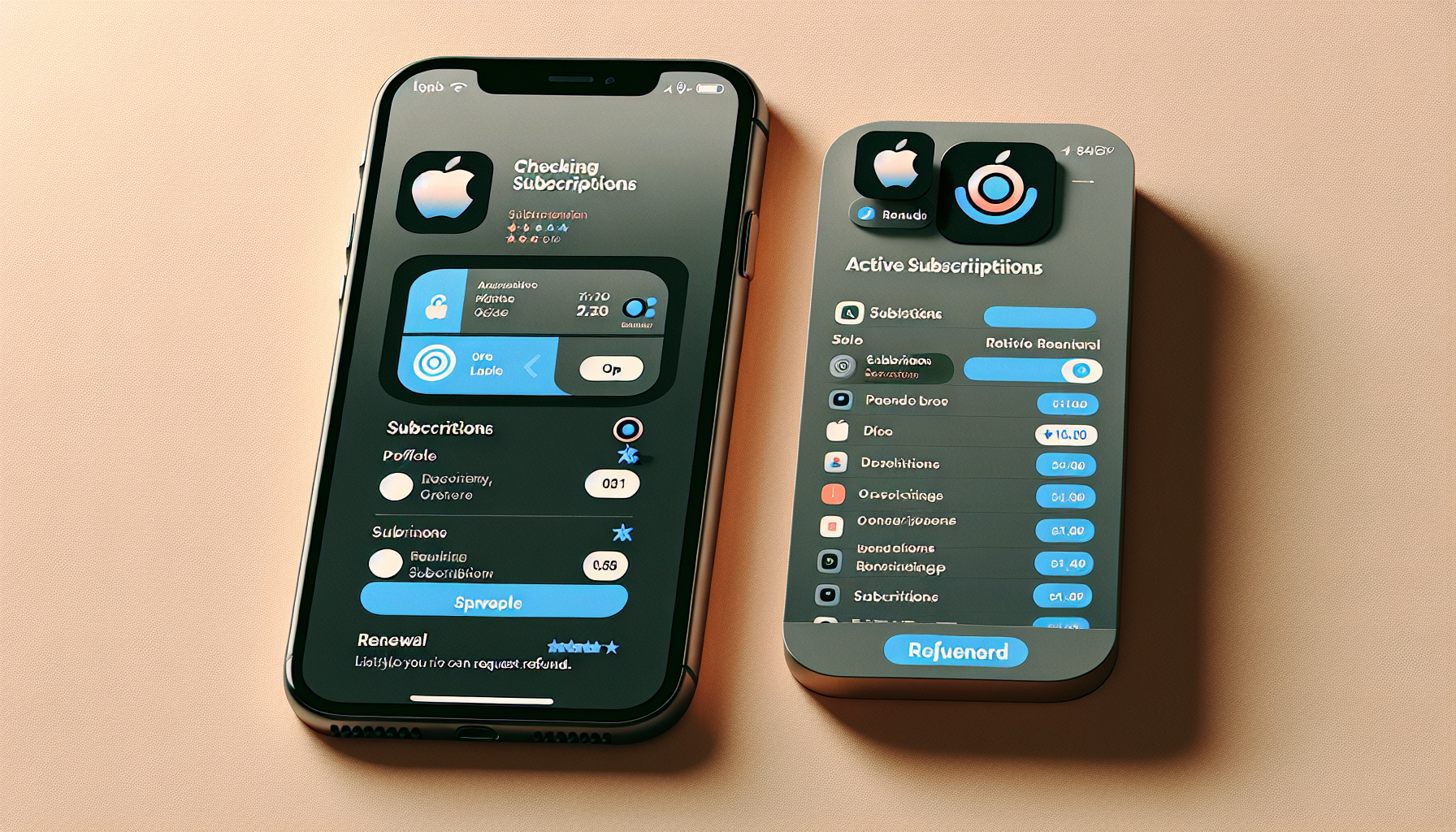
Introduction
How to Check Active Subscriptions on Your iPhone
Are you wondering how to check your active subscriptions on your iPhone? Don’t worry, it’s a quick and easy process that you can follow on your iPad or computer as well. In this guide, we will walk you through the steps to check your active subscriptions.
To begin, open the App Store on your device. Whether you’re using an iPhone, iPad, or computer, the process remains the same. Once you’re in the App Store, look for your profile icon located at the top right corner. Tap on it to access your account.
Under the “Purchased” section, you will find “Subscriptions.” Tap on it to view all of your active subscriptions. You will see a list of apps and services that you are currently subscribed to. For each subscription, you can see the renewal cost and also have the option to cancel it.
Additionally, if you have subscribed to an app or service by mistake or are unsatisfied with it, you can request a refund through the Apple website. Just visit report.apr.apple.com, select “I’d like to request a refund,” and provide the necessary details. Apple generally grants refunds for valid cases such as accidental purchases or dissatisfaction.
Checking your active subscriptions is important to keep track of your expenses and manage your subscriptions effectively. Now that you know how to do it, let’s get started!
Step-by-Step Guide
Here is a step-by-step guide on how to check your active subscriptions on your iPhone:
- Open the App Store on your iPhone.
- Tap on your profile icon located at the top right corner of the screen.
- Select ‘Subscriptions’ from the menu.
- You will now be able to view all of your active subscriptions.
When checking your active subscriptions, you can see the renewal cost for each subscription and also have the option to cancel it if needed. Simply tap on the subscription you want to cancel and follow the prompts to confirm the cancellation.
Now, let’s talk about what happens when a subscription becomes inactive. When you cancel a subscription, it will no longer renew automatically. This means that you will no longer be charged for the subscription and you will lose access to any premium features or content associated with it.
However, it’s important to note that canceling a subscription does not automatically entitle you to a refund. If you have subscribed to an app or service by mistake or are unsatisfied with it, you can request a refund through the Apple website. Simply visit report.apr.apple.com, select “I’d like to request a refund,” and provide the necessary details. Apple generally grants refunds for valid cases such as accidental purchases or dissatisfaction.
By regularly checking your active subscriptions and managing them effectively, you can keep track of your expenses and ensure that you are only subscribed to the services that you truly need and enjoy.
Requesting Refunds
If you have subscribed to an app or service on Apple and found it to be unsatisfactory, don’t worry! Apple provides an option to request a refund through their website. By following a few simple steps, you can submit a refund request and potentially receive your money back.
How to Request a Refund on Apple.com
To request a refund, you can visit the Apple refund request page at report.apr.apple.com. Once you’re on the page, select the option “I’d like to request a refund.” This will take you to a form where you can provide all the necessary details.
Submitting a Refund Request
When submitting your refund request, make sure to provide accurate information and a clear explanation of why you are requesting a refund. Apple generally grants refunds for valid cases such as accidental purchases or dissatisfaction with an app or service.
Valid Refund Reasons
Here are a few examples of valid refund reasons:
- Mistakenly subscribed to an app or service
- Unsatisfactory performance or functionality
- Technical issues preventing proper use
- Unauthorized purchase made by someone else
By providing a valid reason and explaining your situation clearly, you increase your chances of having your refund request approved.
The Refund Process
After submitting your refund request, Apple will review your case. If your request is deemed valid, you will receive a confirmation email regarding your refund. The refund will usually be processed within a few business days, depending on your payment method.
It’s important to note that refund policies may vary depending on the app or service you have subscribed to. Some developers may have their own refund policies in place, so it’s worth checking their terms and conditions as well.
Conclusion
If you are not satisfied with a subscription to a specific app or service on Apple, you have the option to request a refund. By visiting the Apple refund request page and providing the necessary details, you can submit your refund request and potentially receive your money back. Remember to provide a valid reason and explain your situation clearly in order to increase your chances of a successful refund. Keep in mind that refund policies may vary, so it’s always a good idea to familiarize yourself with the terms and conditions of the app or service you have subscribed to. Now you can feel more confident in managing your subscriptions effectively!
Conclusion
To summarize, here are the key steps to checking your active subscriptions on your iPhone:
- Open the App Store on your iPhone, iPad, or computer.
- Tap on your profile icon at the top right corner of the screen.
- Select “Subscriptions” to view all of your active subscriptions.
- Review each subscription, including the renewal cost, and cancel any subscriptions if needed.
By regularly checking your active subscriptions, you can keep track of your expenses and manage them effectively. Remember, canceling a subscription does not automatically entitle you to a refund. However, if you have subscribed to an app or service by mistake or are unsatisfied with it, you can request a refund through the Apple website.
To request a refund, visit report.apr.apple.com, select “I’d like to request a refund,” and provide the necessary details. Apple generally grants refunds for valid cases such as accidental purchases or dissatisfaction.
Thank you for reading this guide on how to check active subscriptions on your iPhone. If you found this information helpful, don’t forget to hit the Subscribe button for more helpful content. We appreciate your support. If you have any further questions, feel free to reach out. Happy managing!
FAQ
Can I check active subscriptions on an iPad or computer?
Yes, you can follow the same steps to check your active subscriptions on an iPad or computer. Simply open the App Store and access your account to view your subscriptions.
Is canceling a subscription the same as requesting a refund?
No, canceling a subscription and requesting a refund are two different processes. Canceling a subscription means it will no longer renew automatically and you won’t be charged for it. Requesting a refund is done separately through the Apple website if you are unsatisfied with a subscription.
What are some valid reasons for requesting a refund?
Some valid reasons for requesting a refund include accidentally subscribing to an app or service, unsatisfactory performance or functionality, technical issues preventing proper use, or an unauthorized purchase made by someone else.
How long does the refund process usually take?
The refund process typically takes a few business days, depending on your payment method. After submitting your refund request, Apple will review your case and send a confirmation email if your request is approved.
Can I get a refund if someone else made a purchase on my phone?
Yes, if someone else made a purchase on your phone without your authorization, you can request a refund. Provide the necessary details through the Apple website and explain the situation clearly to increase your chances of a successful refund.
