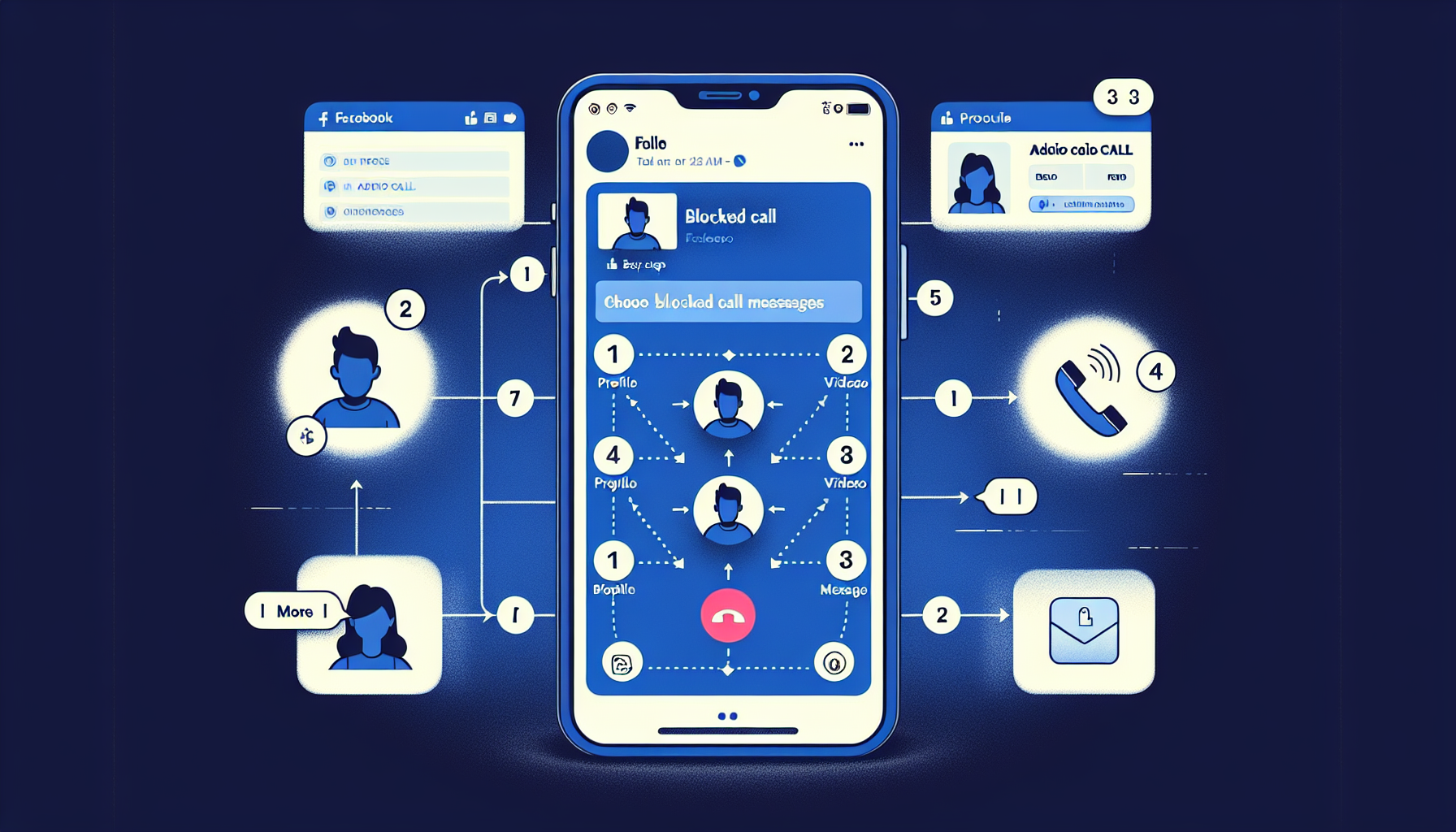
Introduction
How to Block Facebook Calls: A Quick and Easy Guide
Are you tired of receiving unwanted calls from Facebook? In this quick and easy guide, we’ll show you how to block Facebook calls and put an end to those pesky interruptions. Blocking Facebook calls is a simple process that can be done in just a few steps, and the best part is that it only takes a few minutes of your time.
By blocking unwanted calls from Facebook, you can regain control over your social media experience. Whether it’s preventing specific individuals from contacting you or disabling all calls on your phone, blocking Facebook calls offers a range of benefits. Not only will it help you maintain your privacy and peace of mind, but it will also allow you to focus on what matters most to you without any unnecessary distractions.
In the following sections, we will provide you with a step-by-step guide on how to block Facebook calls. We’ll cover both options: blocking calls from specific accounts and disabling calls altogether. So, if you’re ready to take back control of your Facebook Messenger app, keep reading to learn how to block those unwanted calls once and for all.
Blocking Specific Person’s Calls
If you’re tired of receiving unwanted calls from specific individuals on Facebook, you can easily block them and put an end to those pesky interruptions. Here’s how:
- Navigate to the specific profile in Facebook.
- Tap on the three dots next to message.
- Select ‘audio call’ or ‘video call’.
- Tap on the ‘i’ icon.
- Choose to block messages and calls from this specific account.
By following these steps, you can effectively block calls and messages from the person’s Facebook account, preventing them from contacting you through Facebook Messenger. This feature gives you the control to decide who can reach out to you and helps maintain your privacy and peace of mind.
When you block someone’s calls and messages on Facebook, the effect on their specific account will be as follows:
- They won’t be able to message you on Facebook Messenger.
- They won’t be able to call you on Facebook audio or video calls.
This means that they won’t be able to interrupt your social media experience or contact you through Facebook in any way. Blocking specific individuals on Facebook can be a useful tool for managing unwanted interactions and focusing on what matters most to you without any unnecessary distractions.
Disabling Facebook Messenger Calls
If you want to disable Facebook calls completely, you have the option to do so by adjusting the settings on your phone. Here’s how:
- Open up the settings on your phone.
- Scroll down and find ‘Messenger’ in the list of apps.
- Tap on ‘Messenger’ to access its settings.
- Disable the microphone and camera permissions for Messenger.
By disabling these permissions, you effectively prevent Facebook Messenger from accepting any calls. This means that the app will no longer have access to your microphone or camera, making it impossible for callers to initiate audio or video calls with you.
Disabling the microphone and camera permissions for Messenger has several impacts:
- Facebook Messenger will no longer be able to record audio during calls.
- You won’t be able to participate in audio or video calls on Facebook Messenger.
While this may limit your ability to engage in calls through Facebook Messenger, it also provides you with the peace of mind of not being interrupted by unwanted calls. Disabling these permissions can be particularly useful if you prefer to communicate through text or if you have privacy concerns about sharing audio or video on the platform.
Remember, if you ever change your mind and want to enable Facebook Messenger calls again, you can always adjust the permissions for the app in your phone’s settings.
FAQ
Here are some frequently asked questions about blocking Facebook calls:
Why would someone want to block Facebook calls?
Blocking Facebook calls can be useful for individuals who are tired of receiving unwanted calls from specific people or who want to disable calls altogether to maintain their privacy and peace of mind.
Can blocking someone on Messenger affect other Facebook features?
No, blocking someone on Messenger will only prevent them from messaging and calling you on Facebook Messenger. It will not affect any other features on Facebook.
Will the blocked person be notified?
No, the blocked person will not be notified when you block their calls and messages on Facebook. They will simply be unable to contact you through Facebook Messenger.
Can the blocked person still send messages?
No, when you block someone on Facebook Messenger, they will not be able to send you messages or call you on Facebook audio or video calls.
Can the blocking settings be reversed?
Yes, if you ever change your mind and want to unblock someone or enable Facebook Messenger calls again, you can adjust the blocking settings in the Messenger app or in your phone’s settings.
Conclusion
To recap, blocking Facebook calls is a quick and easy process that can be done in just a few steps. Whether you want to block calls from specific individuals or disable calls altogether, there are options available to suit your needs. By taking action and blocking unwanted calls, you can experience the following benefits:
- Regain control over your social media experience
- Maintain your privacy and peace of mind
- Focus on what matters most to you without distractions
We encourage you to try the methods outlined in this guide and see how blocking Facebook calls can improve your overall experience. By following the step-by-step instructions, you can easily block calls from specific accounts or disable calls completely. Take back control of your Facebook Messenger app today!
If you found this guide helpful, we invite you to subscribe to our newsletter for more helpful guides and tips. Stay updated with the latest information and techniques to enhance your online experience. Thank you for reading, and we hope you find success in blocking unwanted calls on Facebook!
Remember, if you ever change your mind and want to unblock someone or enable Facebook Messenger calls again, you can always adjust the settings in the Messenger app or in your phone’s settings. The power to control your social media experience is in your hands.

One Response