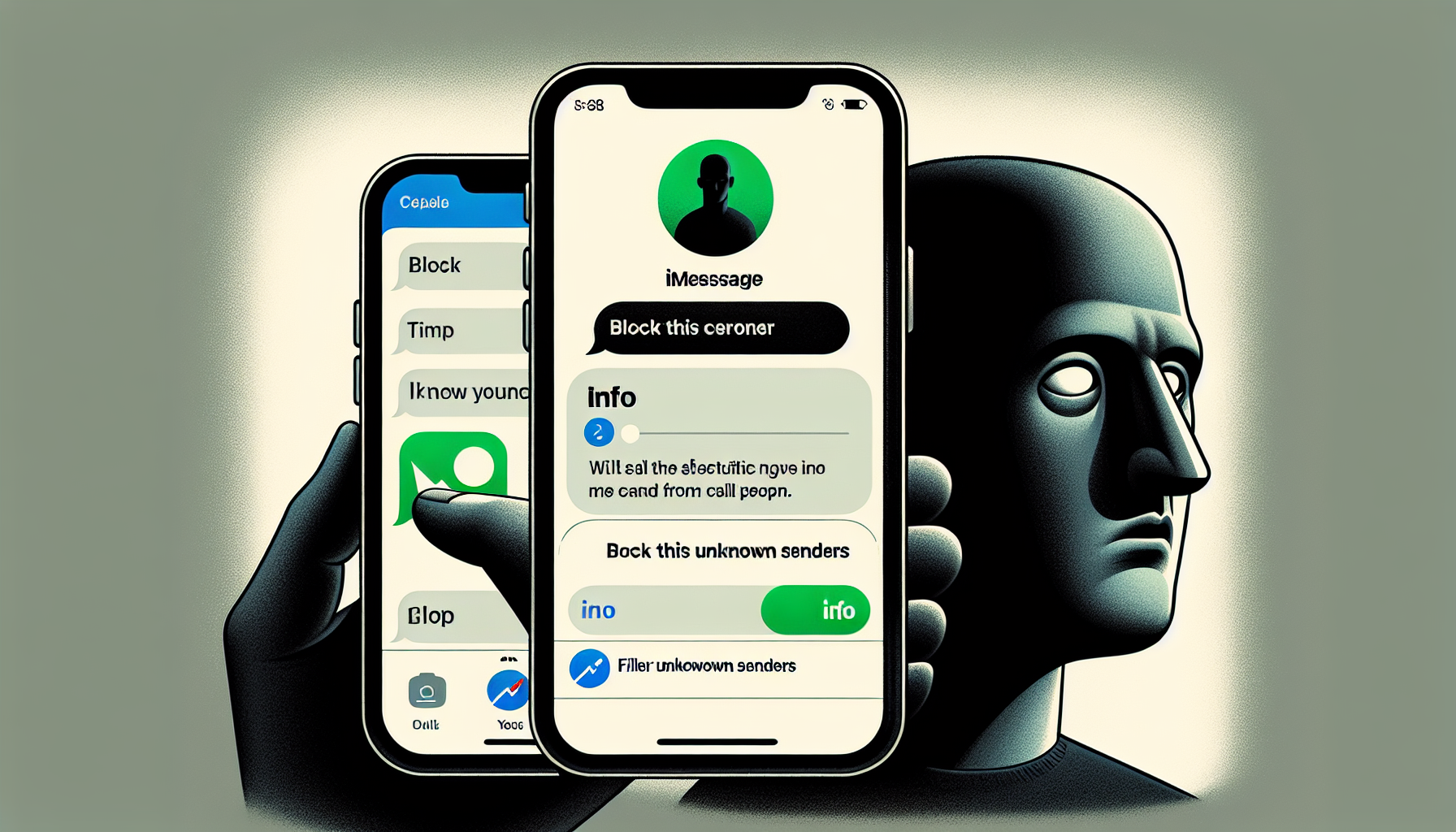
Introduction
How to Block iMessage on Your iPhone
Blocking iMessage on your iPhone is a quick and easy process that can help you avoid unwanted messages. Whether you’re receiving texts from a specific person that you want to block or you’re tired of dealing with spam texts, this blog will guide you through the steps to block iMessage on your iPhone.
Blocking unwanted messages is essential for maintaining a clean and organized inbox. It allows you to stay focused on important conversations and avoid distractions. By blocking unwanted messages, you can have a more enjoyable messaging experience on your iPhone.
In this blog, we will provide you with step-by-step instructions on how to block iMessage on your iPhone. Whether you want to block a specific number or filter out messages from unknown senders, we’ve got you covered. By the end of this guide, you’ll be able to effectively block unwanted messages on your iPhone and have greater control over your messaging experience.
Blocking a Specific Person
If you’re receiving messages from a specific person that you want to block on iMessage, you can easily do so on your iPhone. Here’s how:
Step 1: Open the iMessage app on the iPhone
First, locate and open the iMessage app on your iPhone. This is the app with a green speech bubble icon.
Step 2: Select the message from the specific person you want to block
Scroll through your messages and find the message from the specific person you want to block. Tap on it to open the conversation.
Step 3: Tap on the number at the top of the message
In the conversation, tap on the number at the top. This will open a menu with more options.
Step 4: Tap on ‘Info’ at the top-right
In the menu, tap on ‘Info’ located at the top-right corner of the screen. This will open the contact details for the person.
Step 5: Tap on ‘Block this Caller’ at the very bottom
Scroll down to the bottom of the contact details and tap on ‘Block this Caller’. A confirmation message will appear.
By following these steps, you have successfully blocked the specific person on iMessage. You will no longer receive messages, phone calls, or FaceTime requests from this person.
Blocking unwanted messages is a great way to maintain a clean and organized inbox, and it allows you to focus on important conversations without distractions. Now, let’s move on to another option for blocking unwanted messages on iMessage.
Filtering Unknown Senders
If you receive a lot of spam texts or messages from people not in your contacts, you can enable the ‘Filter Unknown Senders’ option on your iPhone. Here’s how:
Step 1: Open the Settings app on the iPhone
Locate and open the Settings app on your iPhone. This app has a gray icon with gears on it.
Step 2: Scroll down and tap on ‘Messages’
Scroll through the list of options and find ‘Messages’. Tap on it to open the Messages settings.
Step 3: Enable the ‘Filter Unknown Senders’ option
In the Messages settings, look for the ‘Filter Unknown Senders’ option. Toggle the switch next to it to enable it.
Step 4: Explain how this option filters out messages from people not in your contacts
By enabling the ‘Filter Unknown Senders’ option, your iPhone will automatically filter and sort messages from people who are not in your contacts into a separate list. This means that you won’t receive notifications or see these messages in your main inbox.
Step 5: Mention that this option is useful for blocking spam texts
Enabling this option is particularly useful for blocking spam texts or messages from unknown senders. It helps keep your inbox clean and organized, allowing you to focus on important conversations without distractions.
FAQ
Here are some frequently asked questions about blocking iMessage on your iPhone:
What happens to blocked messages?
When you block a person on iMessage, you will no longer receive their messages, phone calls, or FaceTime requests. These messages will not appear in your inbox, and you will not be notified about them.
Can I unblock a person later?
Yes, you can unblock a person later if you change your mind. To unblock a person, you will need to go to the contact details of that person and tap on ‘Unblock this Caller’. Once unblocked, you will start receiving messages, phone calls, and FaceTime requests from that person again.
Will the person know they are blocked?
When you block a person on iMessage, they will not be explicitly notified that they have been blocked. However, they may realize they are blocked if their messages are not delivered to you and they are unable to reach you through phone calls or FaceTime.
Are blocked messages stored anywhere?
No, blocked messages are not stored anywhere on your iPhone. They are effectively blocked and will not be accessible to you.
Can I block both calls and messages?
Yes, when you block a person on iMessage, it includes blocking their calls and messages. This means that you will not receive any form of communication from that person, including phone calls, messages, and FaceTime requests.
