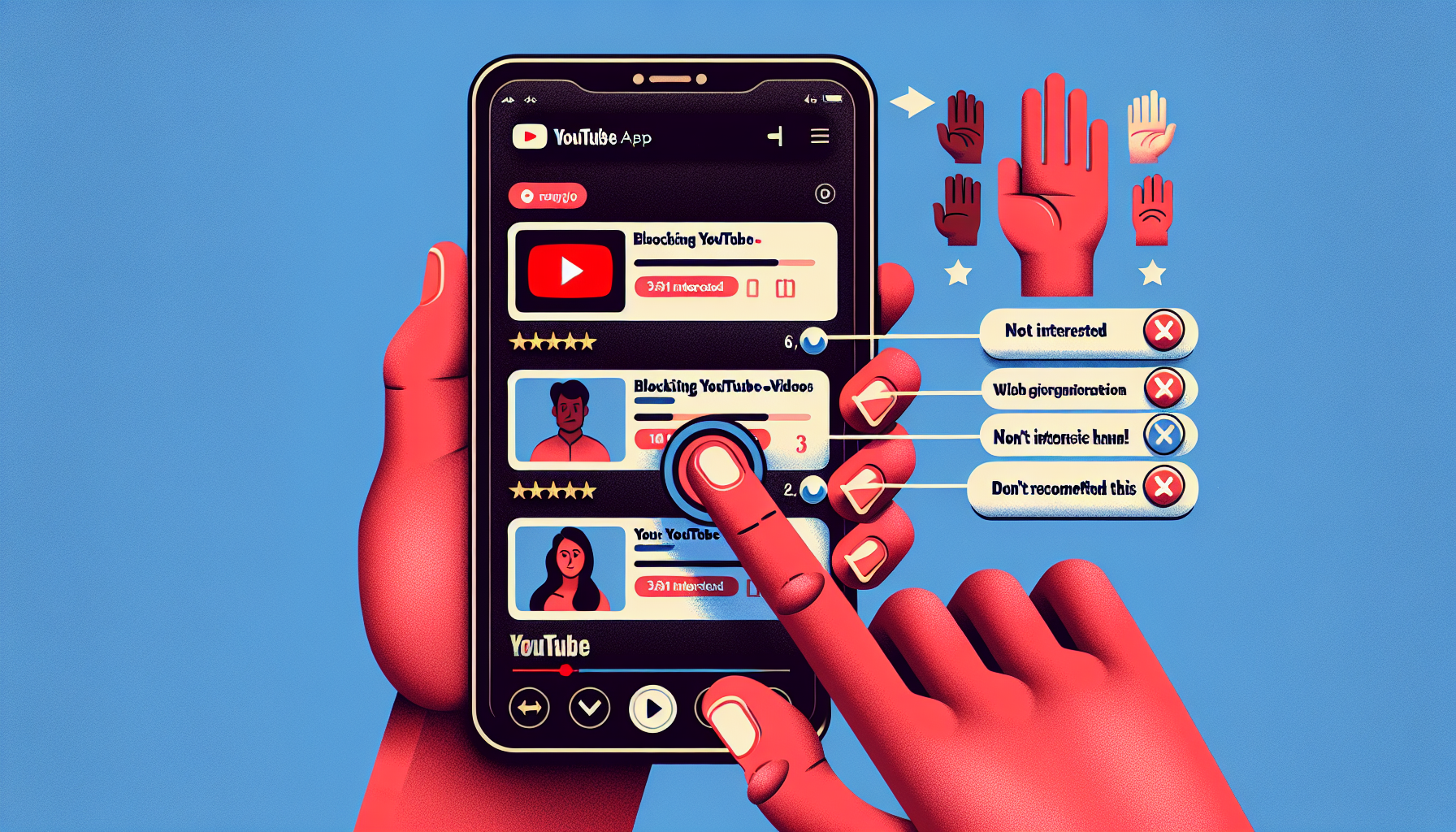
Introduction
How to Block YouTube Videos on Mobile
Welcome to our guide on how to block YouTube videos on mobile! In this section, we’ll provide a brief overview of the topic and explain how easy and quick the process is. Whether you’re using an iPhone or an Android device, these steps will work for you.
Blocking unwanted videos is essential for maintaining a personalized and enjoyable YouTube experience. Sometimes, certain videos or channels may not align with your interests or preferences. By blocking them, you can ensure that your home feed only displays content that you find relevant and interesting.
Step 1: Open the YouTube App
To begin blocking YouTube videos on your mobile device, you’ll first need to open the YouTube app. These steps will be demonstrated using an iPhone, but Android users can follow the same process.
It’s important to be within the YouTube app for the following steps, as they require access to specific video options. By being in the app, you can easily navigate to the video you want to block and access the necessary settings.
Once you’ve opened the YouTube app, you can move on to the next step in our guide. Remember, it’s crucial to be within the app to successfully implement the blocking process.
Step 2: Navigate to the Video
To block a specific YouTube video on your mobile device, you’ll need to navigate to that video within the YouTube app. Whether you’re using an iPhone or an Android device, the process is the same.
Once you’re in the YouTube app, find the video you want to block. For example, let’s say you want to block the video titled “Red Hulk”. To access the video options, tap the three dots located to the right of the video.
After tapping the three dots, you’ll see two options: “Not Interested” and “Don’t Recommend This Channel”. By selecting “Not Interested”, the video will be removed from your home feed. This means you won’t see it anymore when you open the app.
If you choose “Don’t Recommend This Channel”, all videos from that particular channel will be blocked. This means that none of the videos from that channel will appear on your home feed.
It’s important to note that even if you block a video or a channel, it may still appear in search results if you specifically search for it. However, it won’t show up on your normal home feed, ensuring a more personalized YouTube experience.
Remember, if you found this guide helpful, don’t forget to hit the subscribe button to stay updated with our latest content. Happy blocking!
Limitations of Blocking
While blocking YouTube videos can help you maintain a personalized and enjoyable experience, there are some limitations to keep in mind. Understanding these limitations will help you make the most out of the blocking feature and manage your content effectively.
1. Blocking Only Affects Your Home Feed
When you block a video or channel on YouTube, it only affects your home feed. This means that the blocked content will no longer appear when you open the YouTube app and navigate to your home feed. However, the video may still show up in search results if you specifically search for it.
2. The Video May Still Appear in Search Results
Blocking a video or channel does not completely remove it from YouTube. It may still appear in search results if you search for it directly. This limitation ensures that you have access to a wide range of content on YouTube while keeping your home feed personalized and relevant to your interests.
3. Blocking is Not Possible in All Areas of the YouTube App
While blocking is a useful feature, it’s important to note that it may not be available in all areas of the YouTube app. Make sure you follow the steps mentioned in our guide to block videos and channels from your home feed. If you don’t see the option to block, it may not be supported in that particular area of the app.
4. Alternative Methods for Content Control
If you’re looking for additional methods to control your YouTube content, you can try the following:
- Use the “Not Interested” option: Apart from blocking, you can select the “Not Interested” option for specific videos. This will help YouTube understand your preferences and tailor the recommendations accordingly.
- Customize your recommendations: YouTube allows you to customize your recommendations by selecting topics of interest and giving feedback on suggested content. This can help you refine your home feed and ensure that it aligns with your preferences.
- Manage subscriptions: If you no longer want to see content from a particular channel, you can unsubscribe from it. This will remove their videos from your home feed and recommendations.
- Clear watch history: Clearing your watch history can help reset your recommendations and provide a fresh start in discovering new content that you find interesting.
By utilizing these alternative methods, you can further enhance your control over the content you see on YouTube and create a more personalized experience.
Conclusion
Blocking unwanted YouTube videos is an important step in maintaining a personalized and enjoyable YouTube experience. By blocking videos or channels that don’t align with your interests or preferences, you can ensure that your home feed only displays content that is relevant and interesting to you.
Thank you for watching this tutorial on how to block YouTube videos on mobile! We hope that the steps provided were easy to follow and that you were able to successfully block any unwanted videos.
If you found this tutorial helpful, stay updated with our latest videos and tutorials on various topics.
In conclusion, blocking unwanted YouTube videos is a simple and effective way to tailor your YouTube experience to your preferences. By following the steps outlined in this tutorial, you can ensure that your home feed is filled with content that you find relevant and interesting.
FAQ
Here are some frequently asked questions about blocking YouTube videos on mobile:
Can I block videos on YouTube permanently?
While you can block specific videos on YouTube, it’s important to note that blocking only affects your home feed. The blocked videos may still appear in search results if you specifically search for them.
Will blocking a channel remove their videos from search results?
No, blocking a channel will only remove their videos from your home feed. The videos may still appear in search results if you search for them directly.
Is it possible to block videos from specific categories?
No, currently there is no option to block videos from specific categories on YouTube. Blocking is limited to individual videos and channels.
Can I unblock a video or channel later?
Yes, you can unblock a video or channel later. To do this, go to your YouTube settings and navigate to the “Blocked Videos” or “Blocked Channels” section. From there, you can manage your blocked content and choose to unblock specific videos or channels.
Are there any other methods to limit YouTube content?
Yes, apart from blocking videos and channels, there are other methods to limit YouTube content. You can use the “Not Interested” option for specific videos, customize your recommendations, manage subscriptions, and clear your watch history. These methods can help refine your home feed and provide a more personalized YouTube experience.

One Response