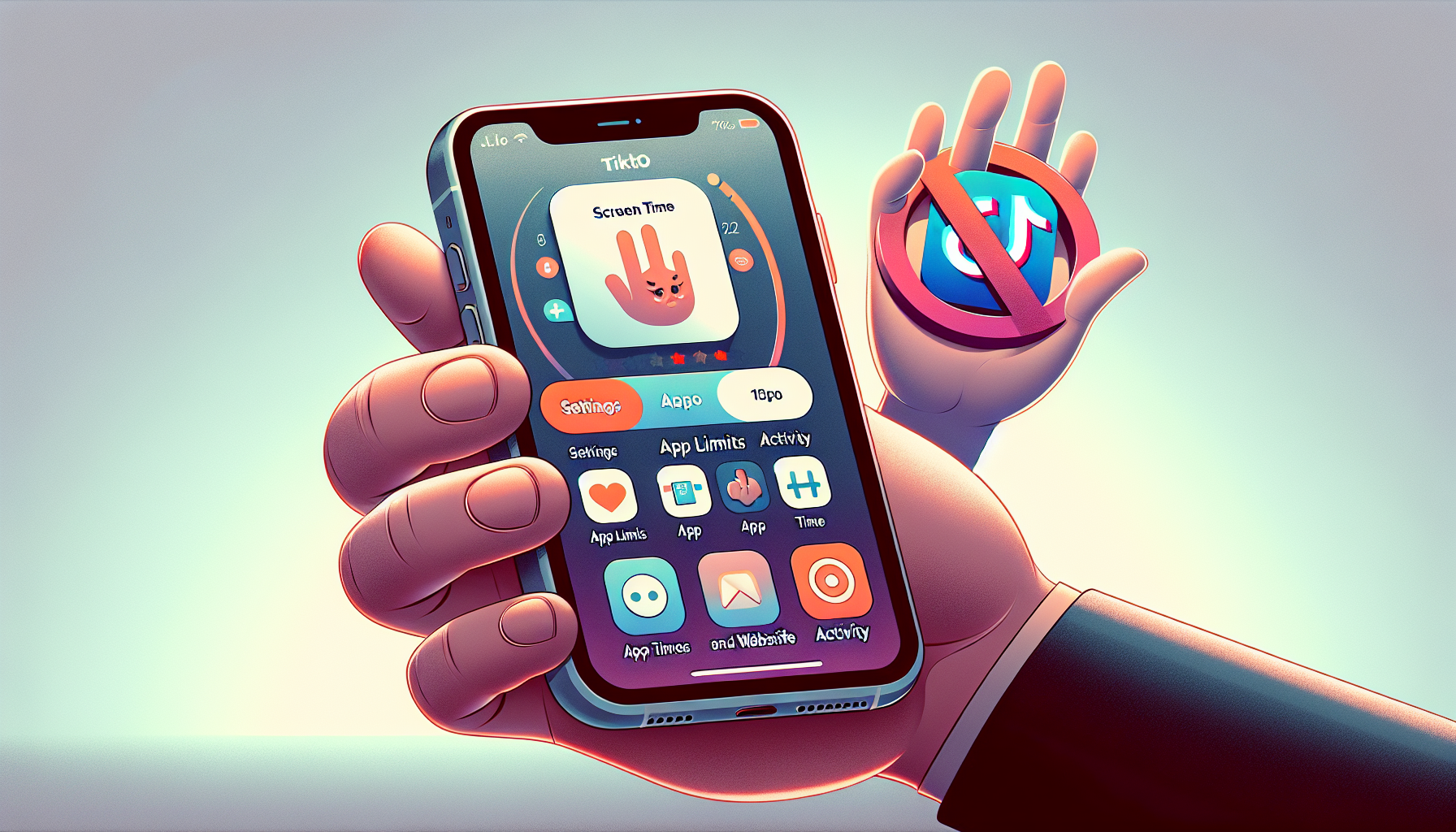
Introduction
How to Block Tik Tok on Your iPhone: A Step-by-Step Guide
Tik Tok has become incredibly popular among people of all ages, especially teenagers. With its easy-to-use interface and entertaining content, it’s no wonder why so many people enjoy using it. However, as a parent, you may have concerns about the content your child may be exposed to on Tik Tok. That’s where parental control comes in.
Parental control is an essential tool for ensuring the safety and well-being of your children in the digital age. By using parental control features, you can block specific apps, like Tik Tok, on your child’s iPhone, preventing them from accessing it altogether.
There are two main options to block Tik Tok on your child’s iPhone: setting an app limit and restricting app installations. Both options require you to go through the screen time settings on your child’s device. In this step-by-step guide, we will walk you through these two options, so you can choose the one that works best for your family’s needs.
Option 1: Setting App Limits
If you’re looking to block Tik Tok on your child’s iPhone, setting app limits is one effective option. By following these step-by-step instructions, you can easily restrict your child’s access to this app:
- Accessing the ‘Screen Time’ settings: To begin, open the Settings app on your child’s iPhone. Scroll down and tap on “Screen Time.”
- Setting a password for screen time settings: It’s important to set a password to prevent unauthorized changes to the screen time settings. Choose a password that only you will know and enter your phone number or email address as a recovery option.
- Creating an Apple ID: If you don’t already have an Apple ID, you’ll need to create one to proceed with setting app limits. Follow the on-screen instructions to create an Apple ID.
- Enabling app and website activity: Once you’ve set a password and created an Apple ID, go back to the “Screen Time” settings and tap on “App and Website Activity.” Toggle this option on to enable tracking of app usage.
- Setting an app limit for Tik Tok: Now that you have enabled app and website activity, you can set an app limit specifically for Tik Tok. Tap on “App Limits” and then “Add Limit.” Use the search function to find Tik Tok, toggle it on, and hit “Add.” Set the time limit to 1 minute per day. Keep in mind that this limit only restricts the daily usage to 1 minute; it doesn’t prevent opening the app altogether.
By following these steps, you have successfully set an app limit for Tik Tok on your child’s iPhone. This ensures that your child’s usage of Tik Tok is restricted to just 1 minute per day, helping you maintain control over their screen time.
It’s worth noting that this method is just one of the options available for blocking Tik Tok on an iPhone. In the next section, we will explore another option: restricting app installations. Stay tuned!
Option 2: Content and Privacy Restrictions
If you’re looking for another option to block Tik Tok on your child’s iPhone, you can utilize the ‘Content and Privacy Restrictions’ settings. By following these steps, you can prevent access to Tik Tok and ensure your child’s safety:
- Accessing the ‘Content and Privacy Restrictions’ settings: Open the Settings app on your child’s iPhone. Scroll down and tap on “Screen Time.”
- Enabling restrictions for app installations: In the “Screen Time” settings, tap on “Content and Privacy Restrictions.” Toggle this option on to enable restrictions.
- Deleting the Tik Tok app: To remove the Tik Tok app from the device, tap and hold on the Tik Tok icon until it starts shaking. Then, tap on the “X” button to delete the app.
- Preventing app reinstallation without the screen time password: To prevent your child from reinstalling Tik Tok or any other apps, go back to the “Content and Privacy Restrictions” settings. Tap on “iTunes and App Store Purchases” and select “Installing Apps.” Switch this option to “Don’t Allow.” This will prevent any app installations without entering the screen time password.
By following these steps, you have successfully blocked Tik Tok on your child’s iPhone using the ‘Content and Privacy Restrictions’ settings. This ensures that the app is deleted and prevents any reinstallation without the screen time password.
Using this option gives you additional control over app installations and provides a more comprehensive approach to limiting your child’s access to Tik Tok and other apps. It’s important to regularly monitor and adjust these settings to ensure your child’s safety and well-being in the digital world.
Now that you have learned about two options to block Tik Tok on an iPhone, you can choose the one that best suits your family’s needs. Whether it’s setting app limits or utilizing content and privacy restrictions, these steps empower you to take control over your child’s screen time.
Remember, open communication with your child about the reasons behind these restrictions can help foster a healthy understanding of responsible technology use.
Conclusion
Blocking Tik Tok on your child’s iPhone is an important step in ensuring their safety and well-being in the digital age. In this blog, we discussed two options for blocking Tik Tok: setting app limits and utilizing content and privacy restrictions. Let’s reiterate the key points:
- Setting app limits allows you to restrict your child’s daily usage of Tik Tok to just 1 minute. This option gives you control over their screen time while still allowing limited access to the app.
- Utilizing content and privacy restrictions allows you to completely block Tik Tok from your child’s iPhone. By deleting the app and preventing reinstallation without the screen time password, you can ensure that your child does not have access to Tik Tok.
It’s important to remember that parental involvement plays a crucial role in managing screen time. By regularly monitoring and adjusting these settings, you can adapt to your child’s needs and ensure their safety.
If you found this blog helpful, be sure to subscribe to our newsletter for more useful tips and guides on managing your child’s screen time. Visit our website https://lets-howto.com/ to subscribe and stay up to date with the latest information.
In conclusion, blocking Tik Tok on your child’s iPhone is a proactive step towards responsible technology use. By implementing these strategies, you can create a safe digital environment for your child and promote healthy screen time habits.
Remember, open communication with your child about the reasons behind these restrictions is key to fostering a healthy understanding of responsible technology use. Together, we can navigate the digital world and ensure the well-being of our children.
FAQ
Can these methods be applied to other apps as well?
Yes, both methods can be applied to other apps on your child’s iPhone. You can set app limits or restrict app installations for any app you want to block.
What if my child knows the screen time password?
If your child knows the screen time password, they may be able to change the settings or reinstall blocked apps. It’s important to regularly update and change the password to maintain control over app access.
Will blocking Tik Tok affect other features or apps on the iPhone?
No, blocking Tik Tok will only affect Tik Tok itself. Other features and apps on the iPhone will not be affected.
Is it possible to unblock Tik Tok in the future?
Yes, it is possible to unblock Tik Tok in the future. Simply follow the same steps and remove the app limit or enable app installations with the screen time password.
Are there alternative methods to block Tik Tok?
Yes, there are alternative methods to block Tik Tok. Some third-party parental control apps offer more advanced features for blocking and monitoring app usage. Research and choose the method that best suits your needs and preferences.
