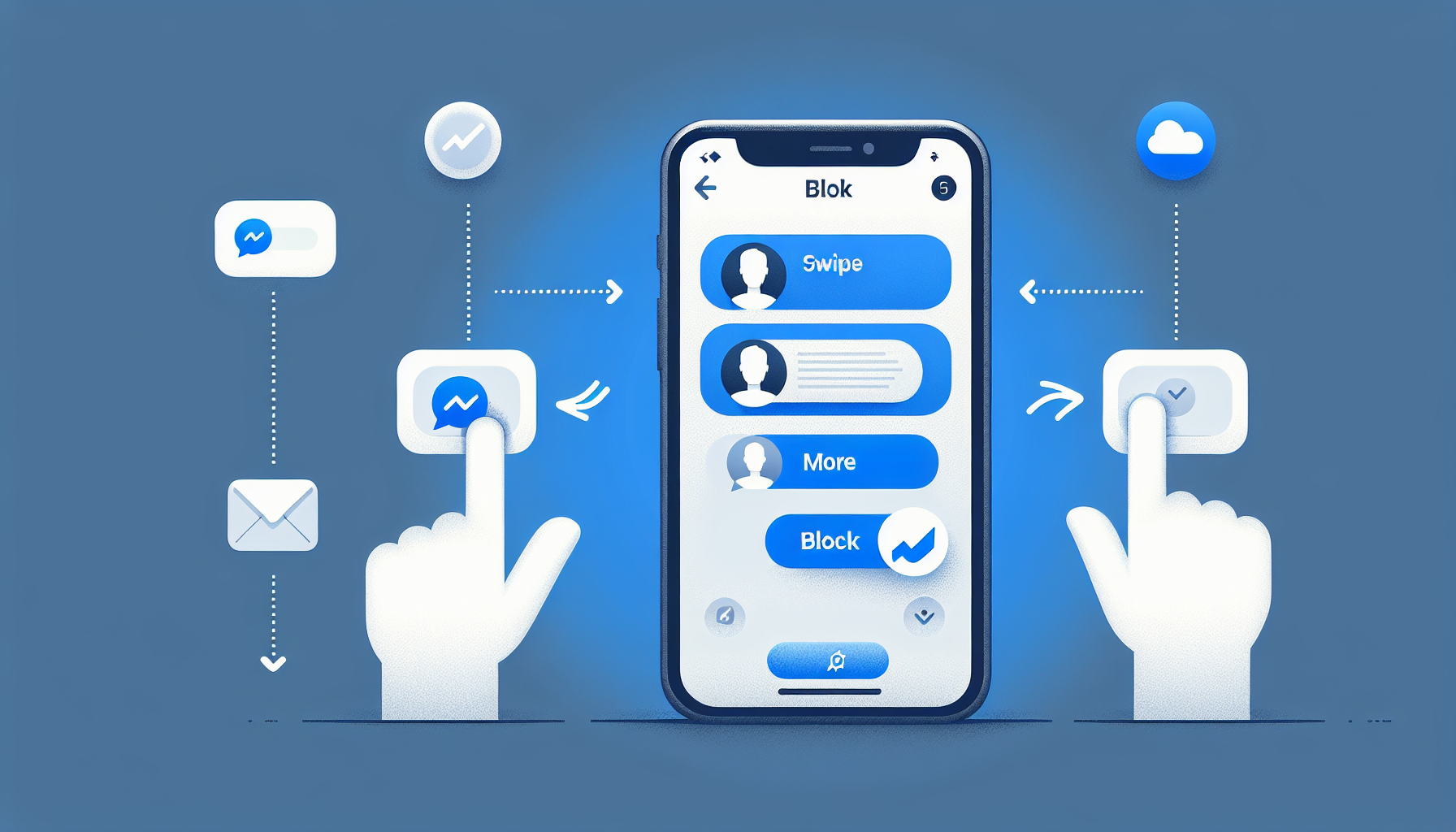
Introduction
How to Block Facebook Messenger Messages: Quick and Easy Guide
Are you tired of receiving unwanted messages on Facebook Messenger? Blocking these messages is quick and easy. In this tutorial, we will guide you through the process step by step. To get started, visit https://lets-howto.com/ for more information.
Blocking Messages from a Specific Person
If you’re tired of receiving unwanted messages from a specific person on Facebook Messenger, you can easily block them. Here’s how:
- Open Facebook Messenger on your iPhone or Android device.
- Swipe left on the conversation with the person you want to block.
- Tap ‘more’ when the option appears.
- Select ‘block’ from the menu.
By blocking this person, you will prevent them from calling or messaging you on Facebook Messenger.
It’s worth noting that the process is the same for Android users as well. Whether you’re using an iPhone or an Android device, you can easily block messages from a specific person.
Blocking messages from a specific person offers a convenient way to maintain your privacy and control over who can contact you on Facebook Messenger. It allows you to effectively stop unwanted messages from reaching your inbox, giving you peace of mind.
Blocking Messages from Random People
If you want to block messages from random people on Facebook Messenger, you can follow these steps:
- Open Facebook Messenger on your iPhone or Android device.
- Tap the three lines at the top left and the gear icon at the top right to access the settings.
- In the settings menu, navigate to ‘privacy and safety’.
- Scroll down and select ‘message delivery’.
In the ‘message delivery’ options, you will find various settings to manage potential connections and phone contacts.
You can choose whether potential connections and people with your phone number can send you chats and message requests. This allows you to control who can contact you on Facebook Messenger.
For example, if you prefer to receive message requests from friends of friends, but not from random people, you can select the ‘message requests’ option for potential connections.
Similarly, if you want to restrict messages from accounts you follow or have chatted with on Instagram, you can choose to not receive those messages at all.
By customizing these settings, you can effectively manage your privacy and ensure that you only receive messages from people you know and trust.
Blocking messages from random people provides you with a way to maintain control over your inbox and prevent unwanted messages from reaching you. It helps create a more enjoyable and safer messaging experience on Facebook Messenger.
Customizing Message Delivery Settings
When it comes to managing your messages on Facebook Messenger, you have the ability to customize your settings according to your preferences. Here are some options to consider:
Modifying Settings for Friends of Friends
If you want to receive message requests from friends of friends, but not from random people, you can easily modify this setting. By selecting the ‘message requests’ option for potential connections, you can control who can contact you on Facebook Messenger. This allows you to maintain your privacy while still allowing messages from people you may know.
Managing Accounts Followed or Chatted With on Instagram
If you want to restrict messages from accounts you follow or have chatted with on Instagram, you have the option to not receive those messages at all. This can be useful if you prefer to keep your Facebook Messenger inbox separate from your Instagram interactions. By customizing this setting, you can ensure that you only receive messages from sources that are relevant to you.
Receiving or Not Receiving Messages from Followers on Instagram
For those who have a large following on Instagram, receiving messages from followers can sometimes become overwhelming. However, you can choose to have these messages sent to message requests or even choose to not receive them at all. This gives you the ability to manage your inbox and prioritize messages from people you know personally.
Choices Available for Others on Facebook and Instagram
Lastly, you have the option to decide whether you want to receive messages from others on Facebook and Instagram. By customizing these settings, you can control who can send you messages and ensure that your inbox remains clutter-free. Whether you choose to receive messages from others or not, it’s important to tailor these settings according to your preferences.
By customizing your message delivery settings on Facebook Messenger, you can effectively manage your privacy and ensure that you only receive messages from sources that are relevant to you. Take the time to explore these options and tailor them according to your preferences for a more personalized messaging experience.
Conclusion
To summarize, blocking Facebook Messenger messages is a quick and easy process that can be done in just a few simple steps:
- Open Facebook Messenger on your iPhone or Android device.
- Swipe left on the conversation with the person you want to block.
- Tap ‘more’ when the option appears.
- Select ‘block’ from the menu.
By following these steps, you can effectively block unwanted messages from specific individuals.
The process is not only simple but highly effective, allowing you to maintain your privacy and control over who can contact you on Facebook Messenger. By blocking unwanted messages, you can prevent them from reaching your inbox, giving you peace of mind.
For more helpful tutorials like this, be sure to visit our Page. We regularly provide step-by-step guides and tips to help you navigate various platforms and applications.
For additional information and helpful resources, visit our website at https://lets-howto.com/. Here, you’ll find a wide range of tutorials and guides to assist you in various aspects of technology and daily life.
FAQ
Can I unblock someone on Facebook Messenger?
Yes, you can unblock someone on Facebook Messenger. To do this, follow these steps:
- Open Facebook Messenger on your iPhone or Android device.
- Tap on your profile picture in the top left corner.
- Scroll down and select ‘Privacy’.
- Tap on ‘Blocking’.
- You will see a list of people you have blocked. Find the person you want to unblock and tap on ‘Unblock’ next to their name.
Once you unblock someone, they will be able to send you messages again.
Will the person I block be notified?
No, the person you block will not be notified that you have blocked them on Facebook Messenger. They will simply no longer be able to send you messages or call you.
Can I still call or message someone I’ve blocked?
No, once you block someone on Facebook Messenger, you will not be able to call or message them. The block feature is designed to prevent any communication between you and the blocked person.
Is the process different on a computer or tablet?
No, the process of blocking someone on Facebook Messenger is the same on a computer, tablet, or mobile device. Simply follow the steps mentioned earlier in this guide to block someone, regardless of the device you are using.
What happens if I change my mind after blocking someone?
If you change your mind after blocking someone on Facebook Messenger, you can unblock them following the steps mentioned earlier. Once unblocked, they will be able to send you messages and call you again. Keep in mind that unblocking someone does not restore any previous messages or calls that may have been deleted.
