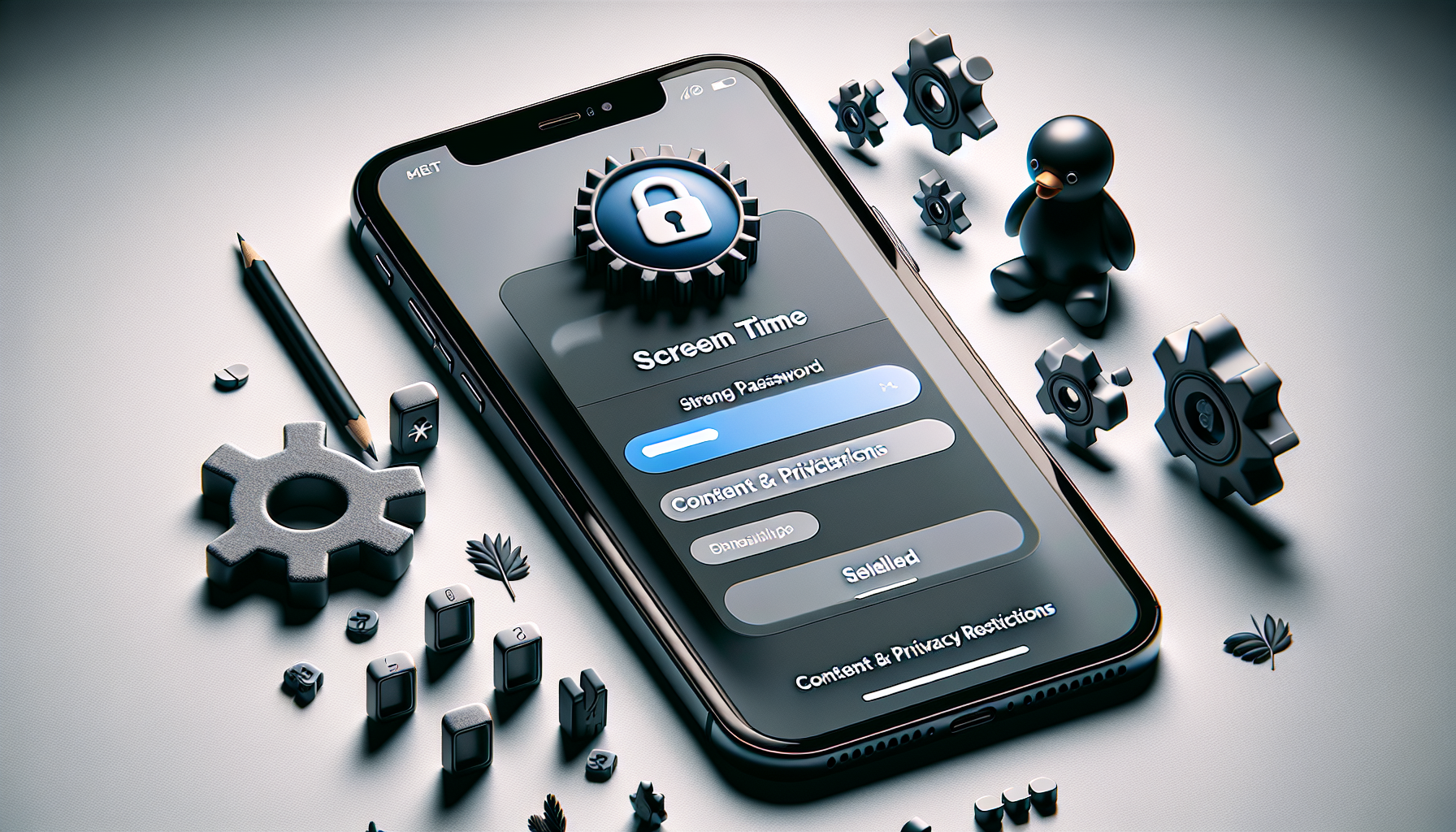
Introduction
How to Block Explicit Sites from Your iPhone
If you’re looking to block explicit sites on your iPhone, you’re in luck. The process is quick and easy, allowing you to protect yourself or someone else from accessing inappropriate content. In this guide, we’ll walk you through the steps to block explicit sites on your iPhone, ensuring a safer browsing experience.
For more detailed instructions, you can visit lets-howto.com, a website that provides step-by-step guides on various topics. Make sure to continue reading for a clear and concise explanation on how to block explicit sites on your iPhone.
Step 1: Open Settings App
To block explicit sites on your iPhone, you need to start by opening the Settings app. The Settings app allows you to customize various settings on your iPhone, including blocking explicit content.
To access the Settings app, simply locate the app icon on your iPhone’s home screen. The Settings app icon is grey with gears on it, making it easy to identify.
Opening the Settings app is an important first step as it serves as the starting point for blocking explicit sites. By accessing the settings, you gain control over your browsing experience and can ensure a safer online environment.
Step 2: Set a Password for Screen Time
Setting a password for screen time is an essential step in blocking explicit sites on your iPhone. This password ensures that only authorized individuals can make changes to the content and privacy restrictions, providing an added layer of security.
When setting a password, it is important to choose a strong and secure one. Avoid using common passwords or personal information that can be easily guessed. Instead, opt for a combination of letters, numbers, and special characters to create a robust password.
To set a password for screen time, follow these steps:
- Open the Settings app on your iPhone.
- Scroll down and tap on “Screen Time.”
- At the bottom of the screen, select “Use Screen Time Passcode.”
- Enter a strong password that you can remember.
Remember, it is crucial to keep your screen time password confidential. Sharing it with others may compromise the effectiveness of the content and privacy restrictions you have set.
By setting a password for screen time, you can ensure that explicit sites remain blocked on your iPhone, creating a safer browsing experience for yourself or others.
Step 3: Enable Content and Privacy Restrictions
If you want to ensure a safer browsing experience on your iPhone, it is essential to enable the content and privacy restrictions feature. This feature allows you to block explicit sites and provides additional privacy and protection online.
To access the content and privacy restrictions settings on your iPhone, follow these steps:
- Open the Settings app on your iPhone.
- Scroll down and tap on “Screen Time.”
- Tap on “Content & Privacy Restrictions.”
- Toggle the switch to enable the feature.
Enabling content and privacy restrictions is crucial for blocking explicit sites on your iPhone. With this feature turned on, you can prevent access to adult content and ensure a safer browsing experience for yourself or others.
When you enable content and privacy restrictions, you have the option to customize various settings. For example, you can choose to limit adult websites automatically or manually add specific websites to the allowed or restricted list.
By limiting access to explicit websites, you can protect yourself or others from inappropriate content and maintain privacy while browsing the internet. This feature provides an added layer of security for a safer online experience.
Remember to regularly review and update your content and privacy restrictions settings to ensure they align with your preferences and needs. This way, you can continue to enjoy a safer and more protected browsing experience on your iPhone.
Step 4: Set Web Content Restrictions
Now that you have set a password for screen time and enabled content and privacy restrictions, it’s time to set web content restrictions. Web content restrictions are an important feature that allows you to control the type of websites that can be accessed on your iPhone. By restricting web content, you can create a safer browsing experience for yourself or others.
To access the web content restriction settings on your iPhone, follow these steps:
- Open the Settings app on your iPhone.
- Scroll down and tap on “Screen Time”.
- Tap on “Content & Privacy Restrictions”.
- Tap on “Content Restrictions”.
- Scroll down and tap on “Web Content”.
Once you are in the web content settings, you will find several options for restricting web content:
- Unrestricted: This option allows unrestricted access to all websites.
- Limit Adult Websites: By selecting this option, you can limit access to many adult websites automatically. This is a great option if you want to block explicit content.
- Specific Websites Only: With this option, you can manually add specific websites to the allowed list. Only these websites will be accessible on your iPhone.
- Limit Access to Adult Websites: This option is similar to “Limit Adult Websites”, but it allows you to add specific websites to the restricted list. This is useful if there are certain websites you want to block, even if they are not classified as adult content.
By selecting the appropriate option, you can customize the web content restrictions according to your preferences. For example, if you want to create a child-friendly browsing experience, you can choose to limit adult websites and add specific websites to the allowed list.
Remember, it’s important to regularly review and update your web content restrictions settings to ensure they align with your browsing needs. By doing so, you can maintain a safer and more controlled browsing experience on your iPhone.
That’s it! You have successfully set web content restrictions on your iPhone. Now you can enjoy a safer browsing experience knowing that explicit sites are blocked and your privacy is protected. If you have any further questions, feel free to visit lets-howto.com for more detailed instructions and guides on various topics.
Conclusion
In conclusion, blocking explicit sites on your iPhone is a quick and easy process that can significantly enhance your browsing experience. By following the steps outlined in this guide, you can ensure a safer online environment for yourself or others.
Throughout this guide, we discussed the importance of opening the Settings app and setting a strong password for screen time. By doing so, you can prevent unauthorized users from making changes to the content and privacy restrictions, providing an added layer of security.
We also emphasized the significance of enabling content and privacy restrictions on your iPhone. This feature allows you to block explicit sites and offers additional privacy and protection online.
Furthermore, we highlighted the importance of setting web content restrictions to control the types of websites that can be accessed on your iPhone. By limiting access to explicit websites, you can create a safer browsing experience for yourself or others.
Thank you for Reading this guide on how to block explicit sites from your iPhone. If you found this information helpful, we encourage you to visit our Website for more helpful tips and guides. Additionally, for more detailed instructions, visit lets-howto.com.
Stay tuned for future videos where we will provide more valuable insights and helpful tips to enhance your digital experience. Remember, with the right settings and restrictions, you can enjoy a safer and more secure browsing experience on your iPhone.
FAQ
Can I change the password for screen time later?
Yes, you can change the password for screen time later. Simply follow these steps:
- Open the Settings app on your iPhone.
- Scroll down and tap on “Screen Time”.
- Tap on “Change Screen Time Passcode”.
- Enter your current password.
- Set a new password that you can remember.
By changing the password for screen time, you can ensure the security and effectiveness of the content and privacy restrictions on your iPhone.
What should I do if I forget the password for screen time?
If you forget the password for screen time, don’t worry. You can reset it by following these steps:
- Open the Settings app on your iPhone.
- Scroll down and tap on “Screen Time”.
- Tap on “Change Screen Time Passcode”.
- Tap on “Forgot Passcode?”.
- Enter your Apple ID and password to reset the screen time passcode.
By resetting the password, you can regain access to the content and privacy restrictions on your iPhone.
Can this method be used to block explicit sites on other devices?
No, this method is specific to blocking explicit sites on iPhones. Other devices may have different settings and features for blocking explicit content. It is recommended to consult the user manual or support documentation for the specific device you want to block explicit sites on.
Is there a way to block explicit content without using screen time settings?
Yes, there are other ways to block explicit content on an iPhone without using screen time settings. One alternative is to use parental control apps or third-party web filtering apps that offer explicit content blocking features. These apps usually provide more advanced options for blocking and filtering content, allowing for a more customized and comprehensive approach to online safety.
Are there any other ways to enhance online safety on an iPhone?
Absolutely! In addition to blocking explicit sites, there are several other ways to enhance online safety on an iPhone:
- Regularly update your iPhone’s software to ensure you have the latest security patches and features.
- Enable two-factor authentication for your Apple ID to add an extra layer of security.
- Be wary of downloading and installing apps from unknown sources, stick to trusted app stores like the App Store.
- Use strong, unique passwords for all your online accounts.
- Avoid clicking on suspicious links or opening email attachments from unknown senders.
- Consider using a VPN (Virtual Private Network) to encrypt your internet connection and protect your privacy.
- Regularly review and update your privacy settings on social media apps and other online platforms.
By following these additional steps, you can further enhance your online safety and protect yourself from potential threats or unwanted content.
