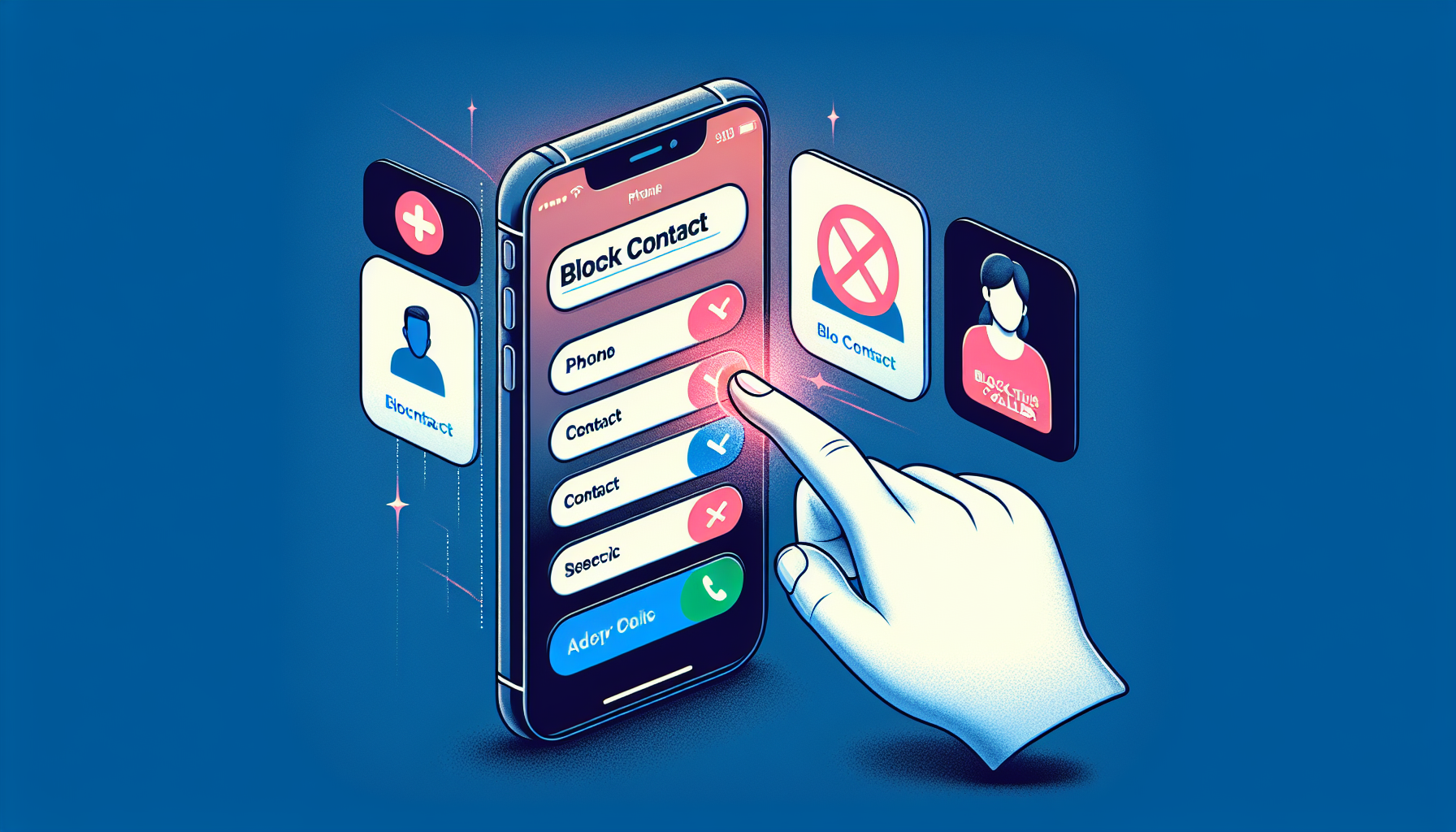
Introduction
How to Block Contacts on Your iPhone
If you’re looking to block contacts on your iPhone, you’re in luck! It’s a quick and easy process that can help you avoid unwanted phone calls, messages, and Facetime videos. In this article, we’ll guide you through the steps to block a contact on your iPhone. But before we dive in, make sure to check out lets-howto.com for more helpful tips and tricks.
Accessing Contacts on iPhone
There are two methods to access your contacts on an iPhone: through the Contacts app or the Phone app. While both methods allow you to view and manage your contacts, using the Phone app offers some advantages.
Advantages of Using the Phone App:
- Quick and easy access: The Phone app is readily available on the home screen, making it convenient to access your contacts.
- Seamless integration: The Phone app integrates your contacts with other features like making calls, sending messages, and initiating FaceTime videos.
- Efficient blocking: With the Phone app, you can easily block unwanted contacts and avoid receiving their calls, messages, or FaceTime videos.
Step-by-Step Instructions:
To access your contacts through the Phone app, follow these simple steps:
- Open the Phone app on your iPhone.
- At the bottom center of the screen, tap on “Contacts”.
- Navigate to the specific contact you want to manage.
- Tap on the contact to view their details.
- At the bottom of the contact details, you will find options like “Block Contact”.
- Tap on “Block Contact” to prevent receiving phone calls, messages, or FaceTime videos from that contact.
If the contact is not saved yet, you can add them by tapping on the “+” icon at the top right of the Contacts screen. Enter the contact’s name and phone number, then tap “Done”. From there, you can block the contact using the “Block this Caller” option.
By following these steps, you can easily access and manage your contacts using the Phone app on your iPhone. For more helpful tips and tricks, make sure to visit lets-howto.com.
Blocking a Contact
If you’re dealing with unwanted phone calls, messages, or Facetime videos from a particular contact, you can easily block them on your iPhone. Blocking a contact ensures that you no longer receive any form of communication from them. In this section, we’ll guide you through the steps to block a contact on your iPhone.
Navigating to a Specific Contact
Before you can block a contact, you need to navigate to their details. Here’s how you can do it:
- Open the Phone app on your iPhone.
- At the bottom center of the screen, tap on “Contacts”.
- Scroll or search for the specific contact you want to block.
- Tap on the contact to view their details.
Blocking a Contact
Once you have accessed the contact’s details, follow these steps to block them:
- Scroll to the bottom of the contact details.
- Tap on “Block Contact”.
Implications of Blocking a Contact
Blocking a contact means you will not receive any phone calls, messages, or Facetime videos from them. It’s important to note that blocked contacts will not be notified of their blocked status. They will still be able to leave voicemails, but you won’t receive any notifications for them.
Step-by-Step Instructions:
Here’s a summarization of the steps to block a contact on your iPhone:
- Open the Phone app on your iPhone.
- Tap on “Contacts” at the bottom center of the screen.
- Scroll or search for the specific contact you want to block.
- Tap on the contact to view their details.
- Scroll to the bottom of the contact details.
- Tap on “Block Contact”.
If the contact is not saved yet, you can add them by tapping on the “+” icon at the top right of the Contacts screen. Enter the contact’s name and phone number, then tap “Done”. From there, you can block the contact using the “Block this Caller” option.
Blocking unwanted contacts on your iPhone is a simple yet effective way to avoid unnecessary communication. For more helpful tips and tricks, be sure to visit lets-howto.com.
Blocking an Unknown Caller
Blocking an unknown caller who is not in your contacts is a useful feature on your iPhone that can help you avoid unwanted communication. Whether you’re dealing with spam calls or persistent telemarketers, blocking an unknown caller ensures that you no longer receive any form of communication from them. In this section, we’ll guide you through the process of blocking an unknown caller on your iPhone.
Adding a New Contact for the Unknown Caller
If the unknown caller is not saved as a contact on your iPhone, you can add them before blocking them. Here’s how:
- Open the Phone app on your iPhone.
- Tap on the “+” icon at the top right of the Contacts screen.
- Enter a name or description for the unknown caller (e.g., Unknown Caller, Spam Call).
- Add the phone number for the unknown caller.
- Tap “Done” to save the new contact.
Blocking the Newly Added Contact
Once you have added the unknown caller as a contact, follow these steps to block them:
- Open the Phone app on your iPhone.
- Tap on “Contacts” at the bottom center of the screen.
- Scroll or search for the newly added contact.
- Tap on the contact to view their details.
- Scroll to the bottom of the contact details.
- Tap on “Block this Caller” to prevent receiving phone calls, messages, or FaceTime videos from that contact.
Step-by-Step Instructions:
Here’s a summarization of the step-by-step instructions to block an unknown caller on your iPhone:
- Open the Phone app on your iPhone.
- Tap on the “+” icon at the top right of the Contacts screen.
- Enter a name or description for the unknown caller.
- Add the phone number for the unknown caller.
- Tap “Done” to save the new contact.
- Tap on “Contacts” at the bottom center of the screen.
- Scroll or search for the newly added contact.
- Tap on the contact to view their details.
- Scroll to the bottom of the contact details.
- Tap on “Block this Caller” to prevent receiving phone calls, messages, or FaceTime videos from that contact.
By following these steps, you can easily block unknown callers who are not in your contacts on your iPhone. This feature helps you maintain control over your incoming communication and avoid any unwanted disturbances. For more helpful tips and tricks, make sure to visit lets-howto.com.
Conclusion
To summarize, here are the steps to block contacts on your iPhone:
- Open the Phone app on your iPhone.
- Tap on “Contacts” at the bottom center of the screen.
- Navigate to the specific contact you want to manage.
- Tap on the contact to view their details.
- Scroll to the bottom of the contact details.
- Tap on “Block Contact” to prevent receiving phone calls, messages, or FaceTime videos from that contact.
Blocking contacts on your iPhone is a quick and easy way to avoid unwanted communication. Whether it’s spam calls, persistent telemarketers, or unknown numbers, blocking them ensures that you no longer receive any form of communication from them.
If you found this guide helpful, make sure to subscribe to our newsletter at lets-howto.com for more helpful tips and tricks on iPhone and other devices. Stay informed and stay in control of your iPhone experience!
FAQ
Here are some frequently asked questions about blocking contacts on your iPhone:
Can I unblock a contact later?
Yes, you can unblock a contact later. To unblock a contact, follow the same steps as blocking them, but instead of selecting “Block Contact”, choose “Unblock Contact” to allow communication from them again.
Will blocked contacts know that they have been blocked?
No, blocked contacts will not be notified that they have been blocked. They will not receive any indication that their calls, messages, or FaceTime videos are being blocked.
Can I still receive voicemails from blocked contacts?
Yes, you can still receive voicemails from blocked contacts. However, you will not receive any notifications for these voicemails. You can access your voicemail directly to listen to any messages left by blocked contacts.
How many contacts can I block on iPhone?
There is no limit to the number of contacts you can block on your iPhone. You can block as many contacts as you want to avoid unwanted communication.
Is there a way to automatically block spam calls?
Yes, there is a feature called “Silence Unknown Callers” that allows you to automatically block calls from unknown numbers. This feature can help you avoid unwanted spam calls and telemarketers.
