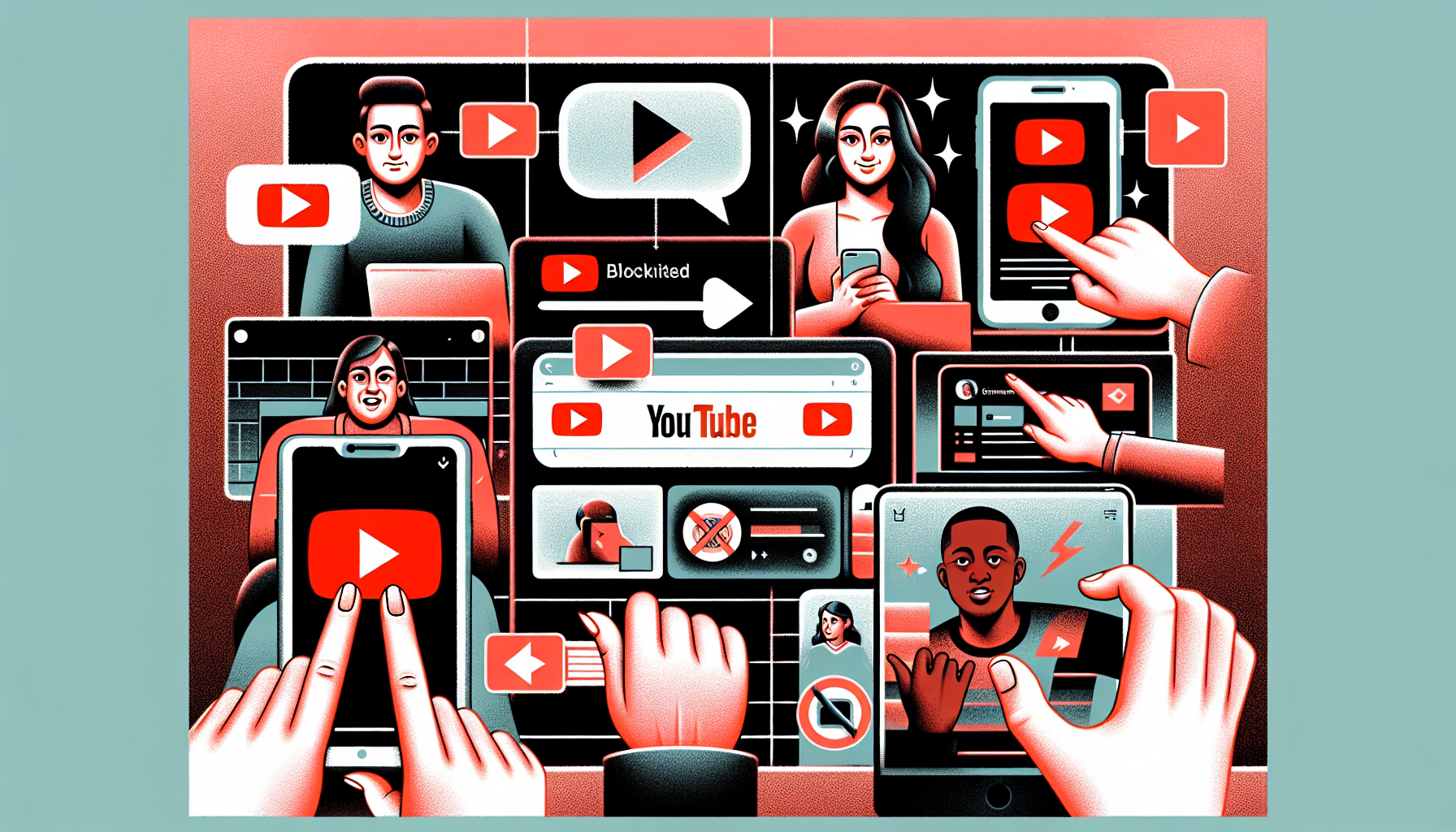
Introduction
How to Block a YouTube Channel: A Step-by-Step Guide
Blocking a YouTube channel is a quick and easy process that can be done on Android and iOS devices, as well as desktop computers. In this guide, we will walk you through the steps to block a YouTube channel and prevent it from appearing in your recommendations or search results. Whether you want to avoid certain content or stop someone from commenting on your videos, this guide has got you covered.
To get started, you can visit the website lets-howto.com for more information and detailed instructions. Let’s dive in and learn how to block a YouTube channel!
Step 1: Open the YouTube App
To block a YouTube channel, the first step is to open the YouTube app on your Android or iOS device, or visit youtube.com on your computer.
Regardless of the device you’re using, the steps to block a channel remain the same. So whether you’re on your phone or computer, you can easily block unwanted channels from appearing in your recommendations or search results.
If you’re using an Android or iOS device, simply locate the YouTube app on your home screen or app tray and tap on it to open.
If you’re using a computer, open your preferred web browser and visit youtube.com.
For more detailed instructions and additional information, you can visit lets-howto.com.
Step 2: Navigate to the Specific Channel
Once you have opened the YouTube app on your Android or iOS device, or visited youtube.com on your computer, you can begin the process of blocking a YouTube channel.
To block a specific channel, you need to find and tap on the three dots located next to the desired channel. These dots are typically found on the channel’s profile page or in the search results.
After tapping on the three dots, you will see a few options. One option is to tap on ‘Not interested’. By selecting this option, you can remove the specific video from your recommendations and prevent any future recommendations from this channel.
Another option is to tap on ‘Don’t recommend this Channel’. This option goes a step further by telling YouTube not to recommend any videos from this channel, reducing the chances of seeing content from this channel in your recommendations.
It is important to note that these steps do not completely block the channel from appearing in searches. If you search for a specific video or topic related to the channel, it may still show up in the search results.
Although YouTube does not offer a feature to completely block a channel from all aspects of the platform, these options provide a level of control over the content you see and can help personalize your YouTube experience.
Step 3: Block User Interactions
To take further control over your YouTube experience, you can block user interactions with a specific channel. This can prevent unwanted comments and restrict videos from being shown. Here’s how you can do it:
- Tap on the channel’s profile to access more options.
- Look for the three dots at the top right of the profile.
- Select the ‘Hide user from my channel’ option to prevent the blocked user from commenting on your videos.
- By blocking the user, their comments will not be visible on your specific channel.
- Additionally, you can utilize the ‘Block channel for kids’ option. This helps restrict videos from the channel being shown, ensuring a safer viewing experience for children.
It’s important to note that while these options give you control over user interactions, YouTube does not offer a feature to completely block a channel from all aspects of the platform. However, by following these steps, you can customize your YouTube experience and minimize unwanted interactions.
Conclusion
In conclusion, blocking a YouTube channel is a simple process that can be done on various devices. By following the steps outlined in this guide, you can prevent unwanted channels from appearing in your recommendations or search results.
Although blocking a channel provides a level of control over the content you see, it is important to note that it does not completely block the channel from all aspects of the platform. If you search for a specific video or topic related to the channel, it may still show up in the search results.
Despite this limitation, it’s worth considering subscribing to the channel for more helpful content. By subscribing, you can ensure that you don’t miss out on any valuable videos or updates from the channel.
For additional information and resources, you can visit lets-howto.com. This website provides more detailed instructions and tips for optimizing your YouTube experience.
FAQ
Here are some frequently asked questions about blocking YouTube channels:
Can I block a YouTube channel on a smart TV or gaming console?
Yes, you can block a YouTube channel on a smart TV or gaming console. The process may vary depending on the device, but generally, you can navigate to the specific channel, access the channel options, and choose to block or hide the channel.
Is it possible to unblock a YouTube channel after blocking it?
Yes, it is possible to unblock a YouTube channel after blocking it. To unblock a channel, you can go to your YouTube settings, find the list of blocked channels, and select the option to unblock the specific channel.
Will blocking a channel affect my YouTube recommendations?
Blocking a channel can help improve your YouTube recommendations. When you block a channel, YouTube takes your preferences into account and avoids recommending videos from that channel. This can help personalize your recommendations and show you more relevant content.
Can I block a channel on the YouTube website?
Yes, you can block a channel on the YouTube website. The process is similar to blocking a channel on the YouTube app. You can navigate to the specific channel, access the channel options, and choose to block or hide the channel.
What happens if I accidentally block a YouTube channel?
If you accidentally block a YouTube channel, you can easily unblock it by going to your YouTube settings and finding the list of blocked channels. From there, you can select the option to unblock the specific channel. It’s important to double-check before blocking a channel to avoid any accidental blocks.
