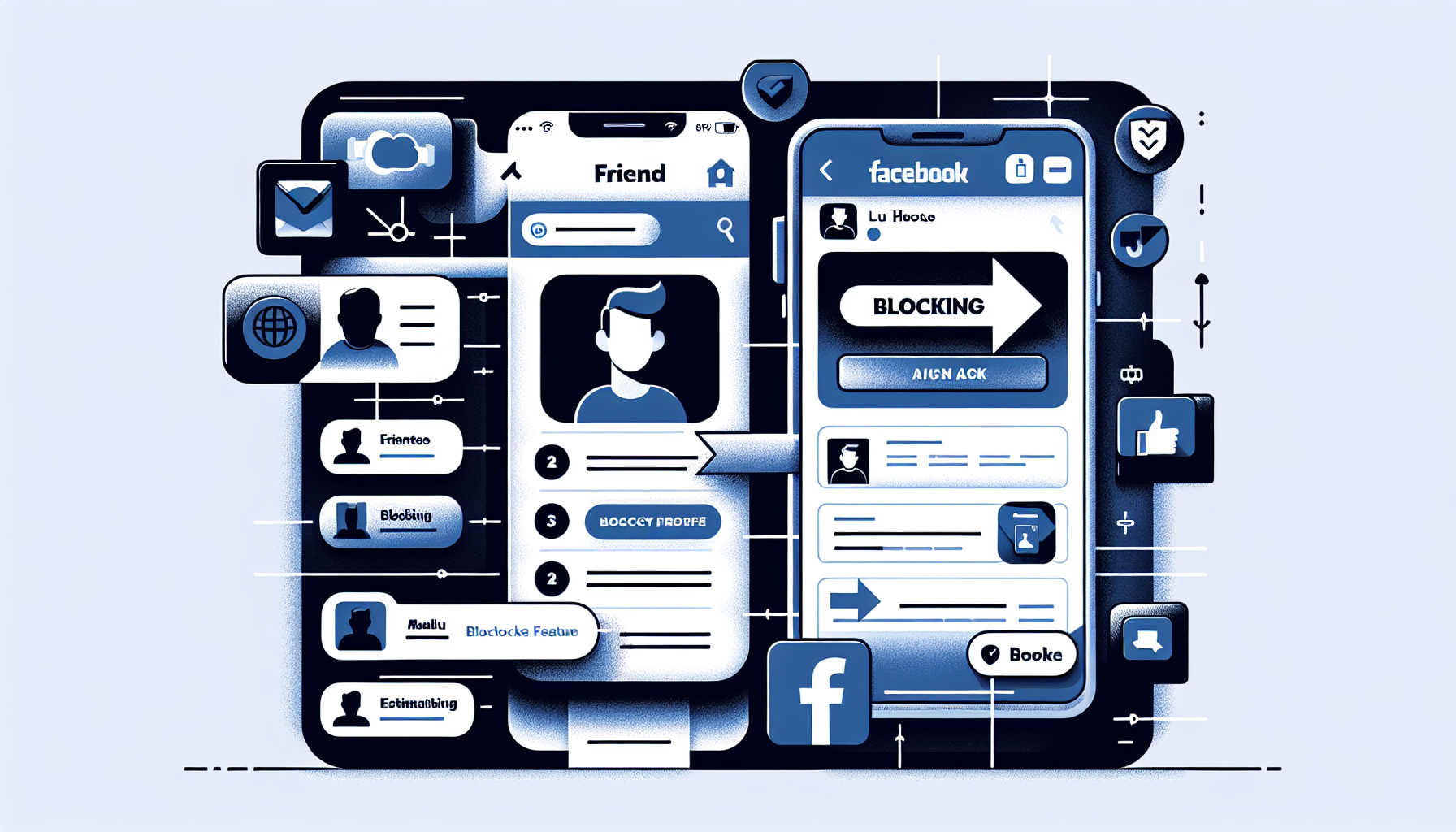
Introduction
How to Block a Facebook Friend: A Step-by-Step Guide
Blocking a Facebook friend is an important feature that can help you maintain your online privacy and manage your social connections. Whether you need to block someone due to personal reasons or to avoid unwanted interactions, the process is quick and easy. The steps I’m about to explain are compatible with different devices, including iPhones, Androids, and computers, making it accessible to everyone.
If you want to learn how to block a Facebook friend, you can follow the steps outlined in this guide. However, if you are looking for a more detailed tutorial with visual aids, I recommend visiting https://lets-howto.com/. This website provides comprehensive instructions tips to help you navigate the blocking process smoothly.
Step 1: Open the Facebook app or website
To begin blocking a Facebook friend, the first step is to open the Facebook app on your smartphone or go to facebook.com on your computer. This step can be performed on both Android and iOS devices, ensuring that anyone can block a friend regardless of their device preference.
Once you have opened the Facebook app or website, you will need to navigate to the specific friend’s profile that you want to block. There are two ways to access the friends list: from the home feed or from the menu.
- If you prefer accessing the friends list from the home feed, simply scroll through your feed until you find a post or update from the friend you want to block. Tap on their name to open their profile.
- If you prefer accessing the friends list from the menu, tap on the menu icon located at the bottom right of the app screen. Then, tap on “Friends” from the shortcuts section. If you don’t see the “Friends” shortcut, tap on “See More” to view additional shortcuts.
Whichever method you choose, you will be directed to the friends list. From here, you can easily block a specific friend by tapping the three dots next to their name and selecting “Block”. This action will not only block them, but also unfriend them on Facebook.
If you want to view your entire block list, simply go back and access the settings menu by tapping on the gear icon at the top right of the app screen. Scroll down and tap on “Blocking” under the “Audience Invisibility” section. Here, you will find a list of all the people you have blocked. From this list, you can choose to unblock someone or add a new person to the block list.
For a more detailed tutorial on how to block a Facebook friend, complete with visual aids, screenshots, and additional tips, you can visit https://lets-howto.com/.
Step 2: Navigate to the specific friend’s profile
To block a Facebook friend, you need to first navigate to their profile. There are two options for finding the friend’s profile: through the home feed or directly from the friends list.
If you prefer to find the friend’s profile through the home feed, simply scroll through your feed until you find a post or update from the friend you want to block. Tap on their name to open their profile.
If you prefer to find the friend’s profile directly from the friends list, tap on the menu icon located at the bottom right of the app screen. Then, tap on the ‘Friends’ option in the shortcuts menu. If you don’t see the ‘Friends’ shortcut, tap on the ‘See more’ button to view additional shortcuts.
Once you’re on the friends list, you can easily block a specific friend by tapping the three dots next to their name and selecting ‘Block’. This action will not only block them but also unfriend them on Facebook.
Alternatively, you can tap on the menu icon at the bottom right of the app screen and tap on the ‘Friends’ option in the shortcuts menu. From there, you can search for the specific friend’s name and tap on their profile to block them.
If you want to view your entire block list, go back and access the settings menu by tapping on the gear icon at the top right of the app screen. Scroll down and tap on ‘Blocking’ under the ‘Audience Invisibility’ section. Here, you will find a list of all the people you have blocked. From this list, you can choose to unblock someone or add a new person to the block list.
For more detailed instructions on how to block a Facebook friend, you can visit https://lets-howto.com/.
Step 3: Block the Facebook friend
Blocking a friend on Facebook is a simple process that can help you maintain your online privacy and manage your social connections. To block a friend, follow these steps:
- Open the Facebook app on your smartphone or go to facebook.com on your computer.
- Navigate to the specific friend’s profile by either finding them on your home feed or accessing the friends list through the menu.
- Once you’re on the friend’s profile, tap the three dots next to their name and select “Block”. This action will block the friend and also remove them from your friends list.
- By blocking someone, you are effectively cutting off all contact with them on Facebook. You will no longer be able to see their posts, tag them, invite them to events, or start a conversation with them.
- It’s important to note that blocking someone also means that they won’t be able to see your posts, tag you, or invite you to events.
- If you want to view your entire block list or unblock someone, go to the settings menu by tapping the gear icon and select “Blocking” under the “Audience Invisibility” section.
- From the block list, you can choose to unblock someone or add a new person to the block list.
- Remember that you can block multiple people if needed, ensuring that unwanted connections are eliminated from your Facebook experience.
Blocking a Facebook friend is a powerful tool to maintain your privacy and control your social interactions. It’s a simple process that only takes a few steps, providing you with peace of mind while using the platform.
Step 4: Access the block list
To access the block list, go back to the main settings menu by tapping on the gear icon located at the top right of the Facebook app screen. From there, scroll down until you find the option labeled “Blocking” under the “Audience Invisibility” section.
Once you tap on “Blocking”, you will be taken to a new screen where you can view all the people you have blocked on Facebook. This list includes the names of the individuals you have blocked, as well as the option to unblock them if you wish.
When you block someone on Facebook, they are no longer able to see your posts, tag you in content, invite you to events, or initiate a conversation with you. Blocking someone also removes them from your friends list and prevents them from seeing any future content you share on your timeline.
It is important to note that blocking someone on Facebook does not extend to apps, games, or groups that you both may be participating in. Additionally, the person you block will not receive a notification that they have been blocked.
By accessing the block list, you have the power to unblock someone or add a new person to the block list if necessary. This feature allows you to maintain control over your social interactions and ensures your privacy on the platform.
For more detailed instructions, screenshots, and additional tips on how to block a Facebook friend, you can visit https://lets-howto.com/.
Step 5: Manage the block list
Once you have blocked a Facebook friend, you may need to manage your block list in the future. The block list gives you options to either unblock someone or add more people to the list.
If you decide that you no longer want to block someone, you can easily unblock them directly from the list. Simply go back to the settings menu by tapping on the gear icon at the top right of the app screen. Scroll down and tap on “Blocking” under the “Audience Invisibility” section. Here, you will find the list of all the people you have blocked. To unblock someone, just tap on their name and select “Unblock”. This will remove them from your block list, allowing them to see your posts and interact with you on Facebook again.
If you want to add someone new to the block list, you can also do that from this menu. Tap on the “Add to Block List” option and enter the name of the person you want to block. Once added, they will be prevented from seeing your posts, tagging you, inviting you to events, or starting a conversation with you on Facebook.
For more information on managing the block list, you can visit the website https://lets-howto.com/ for detailed instructions, screenshots, and additional tips.
Conclusion
In conclusion, blocking a Facebook friend is a simple and effective way to maintain your online privacy and manage your social connections. The steps I have outlined in this guide are easy to follow and can be done on various devices, including smartphones and computers.
I highly encourage you to take advantage of the blocking feature if you need to remove someone from your Facebook experience. By blocking a friend, you can ensure that they can no longer see your posts, tag you, invite you to events, or start a conversation with you.
If you found this guide helpful, we invite you to Visit our Website for more informative content. You will stay updated with new blogs tutorials on how to navigate different features on Facebook and other platforms.
Thank you for reading this guide on how to block a Facebook friend. I hope you found it useful. If you have any questions or need further assistance, please leave a comment below. And don’t forget to check out our next Blog, where we discuss another useful topic related to social media.
FAQ
Can I block someone on Facebook without unfriending them?
Yes, when you block someone on Facebook, it automatically unfriends them as well. Blocking someone ensures that they can no longer see your posts, tag you, invite you to events, or start a conversation with you.
Will the blocked person be notified?
No, when you block someone on Facebook, they will not receive a notification. However, they may realize they have been blocked if they are no longer able to see your posts or interact with you on the platform.
Can I unblock someone later?
Yes, you can unblock someone at any time. To do this, go to the settings menu, select “Blocking” under the “Audience Invisibility” section, and tap on the name of the person you want to unblock. This will remove them from your block list, allowing them to see your posts and interact with you on Facebook again.
What happens to previous interactions after blocking someone?
When you block someone on Facebook, all previous interactions, including messages and comments, will still be visible to both parties. However, these interactions will no longer appear on your timeline or in your inbox.
Can I block someone on Facebook using the Messenger app?
No, you cannot block someone on Facebook using the Messenger app alone. To block someone, you need to do it through the Facebook app or website. Blocking someone on Facebook will also block them on Messenger.
