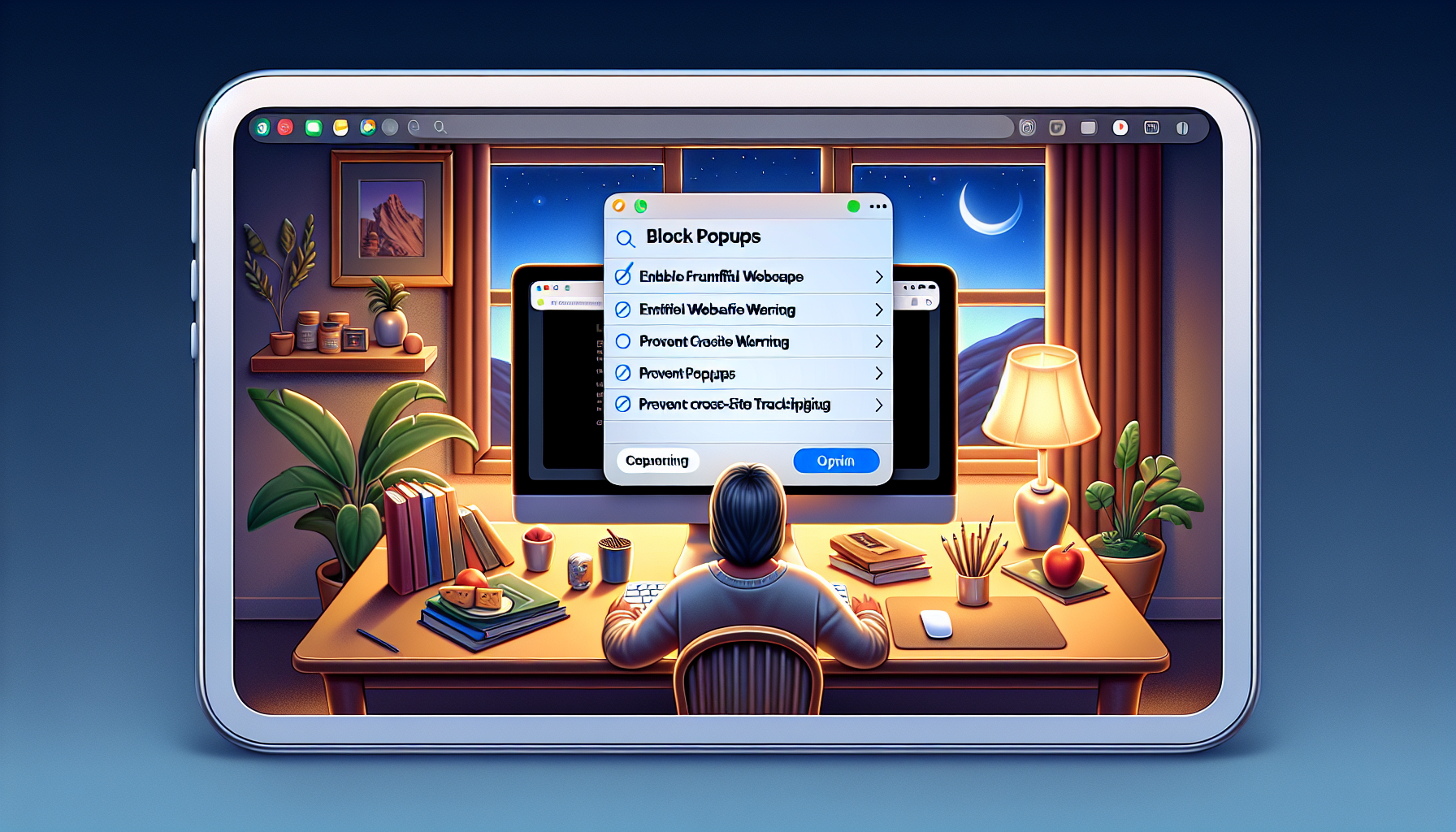
Introduction
How to Block Popups in Safari: A Quick and Easy Guide
In this quick and easy guide, we will show you how to block popups in Safari. Whether you are using an iPhone, iPad, or Mac computer, these steps will work for you. Blocking popups is important because they can be malware or just annoying advertisements that disrupt your browsing experience.
To get started, we will navigate to the settings in Safari. Once there, we will toggle on the option to block popups. This simple step can help protect your device from potential downloads and intrusive ads.
Additionally, we will explore other useful settings such as enabling the fraudulent website warning and hiding your IP address to prevent cross-site tracking. These added measures provide an extra layer of protection while browsing in Safari.
By the end of this guide, you will have a comprehensive understanding of how to block popups and enhance your browsing security. Let’s get started!
Steps to Block Popups
If you’re experiencing frequent popups while browsing in Safari, it’s important to know how to block them. In this section, we will guide you through the steps to enable popup blocking on your iPhone, iPad, or Mac computer. By following these steps, you can protect your device from potential malware and enjoy a smoother browsing experience.
Accessing settings in Safari
To begin, open the settings in Safari. On your iPhone, iPad, or Mac computer, locate the Safari option in the settings menu. Tap on it to access the Safari settings.
Locating the Safari option
Scroll down the settings menu until you find the Safari option. It is usually located below FaceTime. Tap on Safari to proceed to the Safari settings.
Enabling the ‘Block Popups’ toggle
Within the Safari settings, scroll down to the General section. Here, you will find the ‘Block Popups’ option. By default, it may be toggled off. Tap on the toggle to enable popup blocking.
Enabling this option will prevent unwanted popups from disrupting your browsing experience. It helps protect your device from potential downloads and intrusive advertisements.
Additional recommendations for protection
In addition to blocking popups, there are a few other settings you can enable in Safari to enhance your browsing security:
- Enable the ‘Fraudulent Website Warning’: This option, located at the bottom of the Safari settings, provides a warning if you encounter a website that may contain malware. It is recommended to turn this option on to stay protected.
- Hide your IP address and prevent cross-site tracking: This setting, also located in the Safari settings, helps prevent advertisers from tracking your activity across different websites. Enabling this option adds an extra layer of protection to your browsing experience.
By following these additional recommendations, you can further safeguard your privacy and security while using Safari.
Now that you know how to block popups and implement additional security measures in Safari, you can enjoy a more seamless and protected browsing experience. Stay safe online!
Fraudulent Website Warning
Protecting your device from potential threats is essential while browsing in Safari. One of the features that can help you in this regard is the fraudulent website warning. This feature provides a warning if you encounter a website that may contain malware. Enabling this feature adds an extra layer of protection to your browsing experience.
Enabling the fraudulent website warning is highly recommended to stay protected from malicious websites that may harm your device or compromise your privacy. It helps you avoid potential downloads and intrusive advertisements that can disrupt your browsing experience.
Steps to Enable Fraudulent Website Warning
To enable the fraudulent website warning on your iPhone, iPad, or Mac computer, follow these simple steps:
- Open the Safari settings on your device.
- Scroll down to the bottom of the settings menu.
- Under the General section, locate the “Fraudulent Website Warning” option.
- Toggle the switch to enable the feature.
By enabling this feature, Safari will provide a warning whenever you encounter a potentially harmful website, giving you the opportunity to stay safe and avoid any potential threats.
Benefits of Protecting Against Malware
Protecting your device against malware has several benefits:
- Enhanced security: By enabling the fraudulent website warning, you add an extra layer of security to your browsing experience. It helps you avoid websites that may contain harmful malware.
- Prevention of unwanted downloads: Malicious websites may attempt to download harmful software onto your device without your consent. With the fraudulent website warning enabled, you can steer clear of these downloads.
- Improved privacy: Malware-infected websites can compromise your privacy by collecting sensitive information or tracking your online activities. By staying protected against such websites, you can safeguard your personal data.
- Smooth browsing experience: By avoiding intrusive advertisements and disruptive popups, you can enjoy a smoother and more enjoyable browsing experience.
Enabling the fraudulent website warning is a simple yet effective step towards enhancing your browsing security in Safari. Take advantage of this feature and stay safe while exploring the web!
Preventing Cross-Site Tracking
Cross-site tracking refers to the practice of advertisers and websites tracking user activity across different websites. This can lead to privacy and security concerns as it allows advertisers to build a profile of your browsing habits and potentially target you with personalized ads. It is important to take steps to prevent cross-site tracking to protect your privacy and enhance your browsing security.
Steps to Prevent Cross-Site Tracking
To prevent cross-site tracking while using Safari, follow these steps:
- Open the Safari settings on your iPhone, iPad, or Mac computer.
- Scroll down to the bottom of the settings menu.
- Under the General section, locate the “Privacy” option.
- Toggle the switch to enable “Prevent Cross-Site Tracking”.
Enabling this option adds an extra layer of protection to your browsing experience by preventing advertisers from tracking your activity across different websites. It helps maintain your privacy and reduces the likelihood of personalized ads following you across the web.
Advantages of Hiding IP Address
Hiding your IP address can provide several advantages:
- Enhanced anonymity: By hiding your IP address, you make it more difficult for websites and advertisers to track your online activities and identify your location.
- Protection against targeted attacks: By obscuring your IP address, you reduce the risk of being targeted by hackers or cybercriminals who may attempt to exploit your IP for malicious purposes.
- Access to region-restricted content: Hiding your IP address allows you to bypass certain geographic restrictions and access content that may be limited to specific regions.
- Improved browsing speed: In some cases, hiding your IP address can help improve browsing speed by reducing the amount of data being exchanged with websites.
By enabling the option to hide your IP address in Safari, you can enjoy these advantages and enhance your overall browsing experience.
Importance of General Browsing Protection
While blocking popups, enabling the fraudulent website warning, and preventing cross-site tracking are important measures, it is also crucial to consider general browsing protection.
Some additional recommendations for general browsing protection include:
- Using a reputable antivirus software to detect and prevent malware infections.
- Regularly updating your device’s operating system and browser to ensure you have the latest security patches.
- Avoiding clicking on suspicious links or downloading files from untrusted sources.
- Using strong, unique passwords for your online accounts and enabling two-factor authentication whenever possible.
By following these general browsing protection practices, you can further safeguard your privacy, protect your device from potential threats, and browse the internet with peace of mind.
Conclusion
Blocking popups in Safari is a quick and easy process that can greatly enhance your browsing experience. To recap the steps:
- Open the settings in Safari.
- Scroll down and tap on Safari.
- Toggle on the ‘Block Popups’ option.
In addition to blocking popups, you can further enhance your browsing security by enabling the fraudulent website warning and preventing cross-site tracking. These measures help protect your device from potential malware and ensure your privacy while browsing.
Thank you for Reading this guide on how to block popups in Safari. If you found this information helpful, make sure to subscribe for more helpful content. Your support is greatly appreciated! Stay safe and enjoy a seamless browsing experience. Happy browsing!
FAQ
Here are some frequently asked questions about blocking popups in Safari:
Q: Can these steps be applied to other browsers?
A: The steps mentioned in this guide specifically apply to blocking popups in Safari. However, other browsers may have similar settings that allow you to block popups.
Q: Are there any risks in enabling the fraudulent website warning?
A: Enabling the fraudulent website warning is generally safe and recommended. It helps protect you from potentially harmful websites that may contain malware. However, it’s important to note that no security measure is foolproof, so it’s always a good idea to exercise caution while browsing.
Q: How can I hide my IP address?
A: To hide your IP address while using Safari, you can enable the “Prevent Cross-Site Tracking” option in the Safari settings. This helps prevent advertisers from tracking your activity across different websites.
Q: Is blocking popups enough to ensure complete protection?
A: While blocking popups is an important step in enhancing your browsing security, it is not enough to ensure complete protection. It is recommended to enable additional settings such as the fraudulent website warning and prevent cross-site tracking for a more comprehensive protection.
Q: Can I enable all the recommended settings for maximum security?
A: Yes, you can enable all the recommended settings in Safari for maximum security. By blocking popups, enabling the fraudulent website warning, and preventing cross-site tracking, you can enhance your browsing security and protect your device from potential threats.
