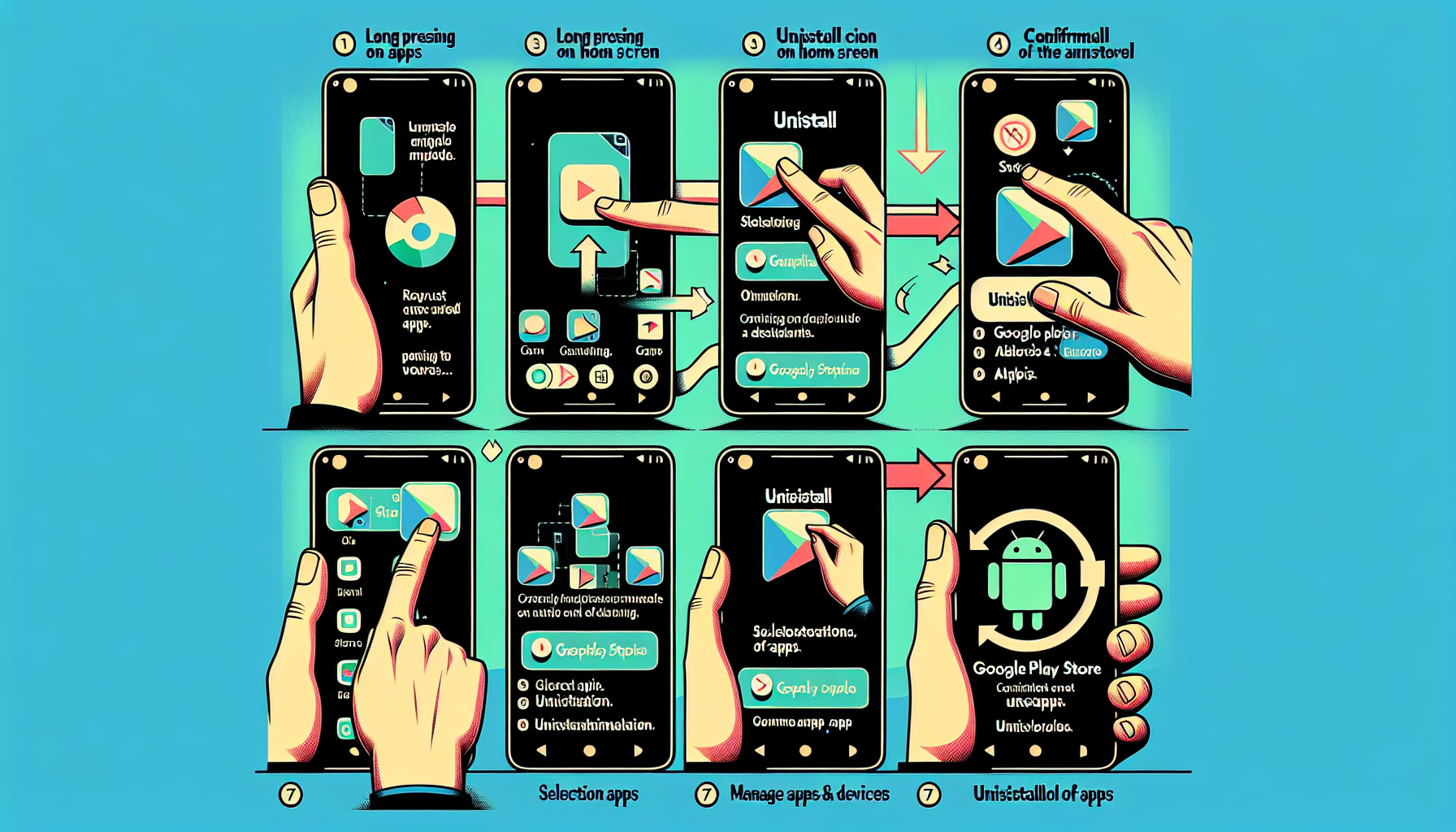
How to Delete Apps on Your Android Phone
Method 1: Uninstall from Phone’s Menu
If you want to quickly uninstall an app from your Android phone, you can do so directly from your phone’s menu. Follow these steps:
- Long press on the app you want to uninstall.
- A trash or uninstall icon will appear.
- Tap uninstall to confirm your choice.
By following these steps, you can easily delete apps that you no longer use, freeing up storage space on your phone. Uninstalling unnecessary apps can help improve the overall performance of your device.
Method 2: Uninstall from Phone’s Settings
If you prefer to uninstall apps from your Android phone’s settings, follow these simple steps:
- Go to apps and notifications in your phone’s settings.
- Select the app you want to delete.
- Tap uninstall to confirm.
- Repeat these steps for multiple apps.
Uninstalling apps from your phone’s settings is another quick and convenient method to free up storage space on your device. By removing unnecessary apps, you can improve the overall performance of your phone.
Method 3: Uninstall from Google Play Store
If you prefer to uninstall apps using the Google Play Store, follow these steps:
- Open the Google Play Store app on your Android phone.
- Log into your Google account if you haven’t already.
- Tap on your profile icon at the top right corner of the screen.
- In the dropdown menu, select “Manage apps & devices”.
- Next, tap on the “Manage” tab to view all your installed apps.
- Select the apps that you want to delete by tapping on them.
- Once you have chosen all the apps you want to uninstall, tap on the trash icon at the top right corner of the screen.
- A confirmation message will appear. Tap “Uninstall” to confirm your choice.
By following these simple steps, you can easily delete multiple apps from your Android phone using the Google Play Store. This method is especially useful if you have a lot of apps installed and want to manage them in one place.
Uninstalling unnecessary apps can help you free up storage space on your phone and improve its overall performance. It’s a good practice to regularly review and delete apps that you no longer use.
Remember, when you uninstall an app, you will also lose any data or settings associated with that app. So, make sure to back up any important data before uninstalling.
FAQs
Q: Will uninstalling apps delete my data?
A: Uninstalling an app will remove the app itself, but not necessarily the associated data. Make sure to back up important data before uninstalling.
Q: Can I reinstall deleted apps?
A: Yes, you can reinstall deleted apps from the Google Play Store or other app stores.
Q: How can I check the storage space on my Android phone?
A: You can check the storage space in your phone’s settings under ‘Storage’ or ‘Device care’.

5 responses