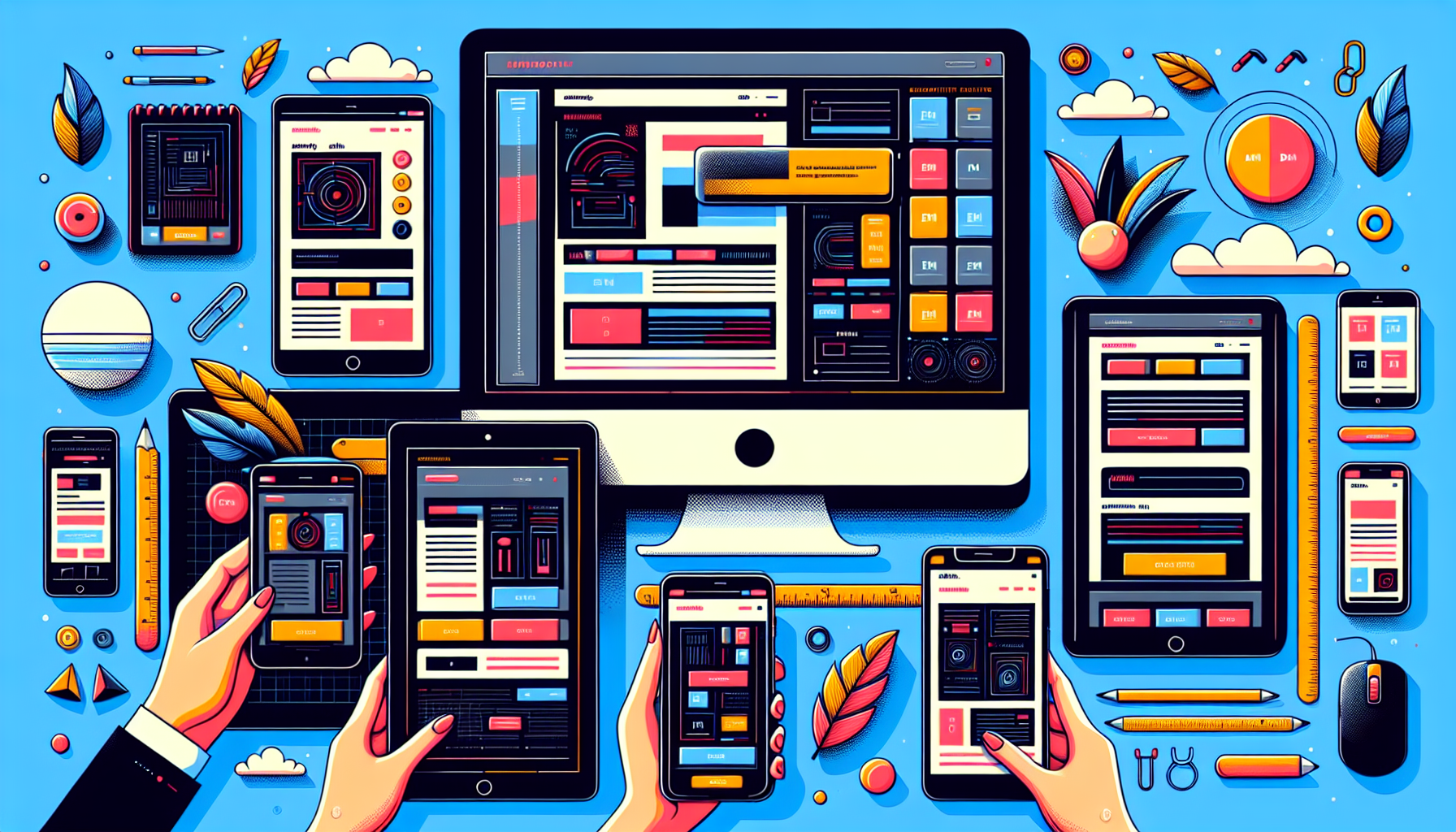
Introduction
How To Creat Mobile Friendly Website in 10 Minutes :- Truly Responsive Web Design
Creating a responsive website can be a challenging task, especially when it comes to ensuring that your design looks great across different devices. The problem of responsive design arises when you make something look beautiful on desktop, but it ends up looking horrible on mobile.
In this comprehensive guide, we will introduce you to the concept of absolute and relative units and show you how to make your website properly responsive without using any code. By understanding the importance of responsive design and implementing relative units, you can save a lot of time and ensure that your website sizes correctly for any device.
The first thing you need to know is the difference between absolute and relative units. Absolute units, such as pixels, are fixed units of measurement that do not resize. While pixels are good for elements that should not be resized, they are not ideal for responsive design. On the other hand, relative units, such as em and rem, are better suited for responsive design as they can scale up and down according to the size of the screen.
Font sizes play a crucial role in responsive design. Most browsers have a default font size of 16 pixels. Relative units like em and rem use this as their base point for calculations. For example, 1em is equivalent to 16 pixels, while 2em is equivalent to 32 pixels. By using relative units, you can easily adjust the font size according to different devices and screen sizes.
One of the key benefits of using relative units is that they adapt to changes in the default font size. If you change the default font size, the final size values based on relative units will automatically adjust accordingly. This flexibility allows you to maintain consistency across your website while ensuring responsiveness.
In this tutorial, we will cover various aspects of responsive design, including controlling font sizes, using viewport units (vh and vw), and utilizing percentages for margins and padding. By understanding and implementing these techniques, you can achieve truly responsive design without the need for manually adjusting pixel values for each device.
Understanding Font Size
The font size of your website plays a crucial role in creating a responsive design. Understanding how to properly adjust font sizes for different devices and screen sizes is essential for ensuring that your website looks great on all platforms. In this section, we will explore the significance of default font size, introduce you to relative units, and discuss how changing the default font size can impact your design.
Default Font Size and its Significance
Most browsers have a default font size of 16 pixels. This serves as the base point for calculating relative units such as em and rem. Understanding the default font size is important as it forms the basis for responsive font sizing across devices.
Introduction to Relative Units: em, rem, and Percent
Relative units such as em, rem, and percent are better suited for responsive design as they can scale up and down according to the size of the screen. These units adapt to changes in the default font size, ensuring consistency and responsiveness across your website.
Calculation Examples using Relative Units
Let’s take a closer look at how relative units work. With the default font size of 16 pixels, 1em is equivalent to 16 pixels, while 2em is equivalent to 32 pixels. Similarly, 0.5em would be half the size, or 8 pixels. Rem and percent work in the same way, allowing you to easily adjust font sizes based on relative measurements.
Impact of Changing the Default Font Size
One of the key benefits of using relative units is their adaptability to changes in the default font size. If you change the default font size, the final size values based on relative units will automatically adjust accordingly. This flexibility allows you to maintain consistency across your website while ensuring responsiveness.
How to Change the Default Font Size in Gutenberg and Elementor
If you want to change the default font size in Gutenberg, you can do so by adjusting the settings in your theme. Similarly, if you are using Elementor, you can change the default font size in the global settings. By customizing the default font size, you can have greater control over the responsiveness of your website.
By understanding font size and the different units of measurement, you can create a truly responsive design without the need for manually adjusting pixel values for each device. Utilizing relative units such as em, rem, and percent, along with adjusting the default font size in your chosen page builder, will ensure that your website looks great on all devices and screen sizes.
Responsive Design with Viewport Units
When it comes to creating a responsive website, using the right units of measurement is crucial. While absolute units like pixels can be fixed and unresponsive, relative units like em and rem allow for better adaptability across devices and screen sizes. However, there is another set of units that can further enhance the responsiveness of your design – viewport units.
Introduction to viewport units: vw and vh
The viewport units, vw (viewport width) and vh (viewport height), are relative units that allow you to size elements based on a percentage of the viewport’s width or height. One percent of viewport width is equal to 1vw, while one percent of the viewport height is equal to 1vh.
Explanation of viewport width and height
Viewport width refers to the width of the visible area of a webpage, while viewport height refers to the height of the visible area. These units provide a way to dynamically size elements according to the size of the screen, making them truly responsive.
Examples of using vw and vh for responsive design
By using vw and vh, you can easily create responsive designs that automatically adjust to different screen sizes. For example, setting an element’s width to 50vw will make it occupy 50% of the viewport width, regardless of the device being used. Similarly, using 10vh for the height of an element will make it occupy 10% of the viewport height.
Advantages of using viewport units
Viewport units offer several advantages for responsive design. Firstly, they eliminate the need for manually adjusting pixel values for different devices, saving you time and effort. Secondly, they ensure that elements scale proportionally and maintain their relative size across screens. This helps in achieving consistency and a visually appealing design across devices.
Comparison of viewport units with pixels
Viewport units provide a more flexible and responsive approach compared to pixels. While pixels are fixed units that do not resize, viewport units adapt to changes in screen size and offer a dynamic way to size elements. By using viewport units, you can create designs that are more adaptable to different devices and screen sizes.
Controlling Structure: Sections and Columns
When creating a responsive website, it is important to have control over the structure of your page. This includes adjusting sections and columns to ensure that your design looks great across different devices. By using percent values for adjusting sections and columns, you can achieve a responsive structure that adapts to various screen sizes.
Importance of using percent for adjusting sections and columns
Using percent values for adjusting sections and columns is important because it allows for flexibility and responsiveness. Percentages work well in responsive design as they can be scaled up or down based on the size of the screen. This means that your sections and columns will automatically adjust to fit different devices, saving you time and effort in manually adjusting values for each device.
Demonstration of adjusting column values individually
One of the advantages of using percent values for adjusting columns is the ability to adjust their values individually. By setting specific percentages for each column, you can create a layout that is tailored to your design needs. This level of control ensures that your content is presented in the most visually appealing way across different devices.
Benefits of using percent for responsive structure
Using percent for responsive structure offers several benefits. Firstly, it ensures that your design remains consistent across devices by automatically adjusting the size and layout of sections and columns. Secondly, it provides a more fluid and dynamic approach to responsive design compared to fixed pixel values. Lastly, using percent values allows for easier maintenance and future updates, as you won’t need to manually adjust values for each device.
Comparison of percent with pixels for margins and padding
When it comes to margins and padding, it is better to use percent values instead of pixels for responsive design. Percentages ensure that the spacing between elements remains proportional and consistent across devices. On the other hand, using pixels for margins and padding can lead to inconsistencies and a lack of visual harmony when switching between different screen sizes.
Ensuring visual consistency across devices
One of the main goals of responsive design is to maintain visual consistency across devices. By using percent values for adjusting sections and columns, you can ensure that your website looks great on all screen sizes. This consistency creates a seamless user experience and enhances the overall design aesthetics of your website.
Best Practices for Responsive Design
When it comes to creating a responsive website, there are a few best practices to keep in mind. By following these guidelines, you can ensure that your design looks great across different devices and screen sizes.
General guideline to avoid using pixels
Avoid using pixels as much as possible when designing for responsiveness. Pixels are fixed units of measurement that do not resize, making them less ideal for responsive design. Instead, opt for relative units that can scale up and down according to the size of the screen.
Recommendation to use vh, vw, and percent for resizing
For better resizing capabilities, use viewport units (vh and vw) and percent values. Viewport units allow you to size elements based on a percentage of the viewport’s width or height, while percent values are flexible and adapt to changes in screen size. By using these units, you can create designs that automatically adjust to different devices.
Situations where pixels can be an exception
While it is generally recommended to avoid using pixels, there are some situations where they can be an exception. For example, elements that should not be resized, such as logos or icons, can be set to a fixed pixel value. However, use pixels sparingly and only when necessary.
Tips for controlling hero images and font sizes
When it comes to controlling hero images and font sizes, it is important to use relative units. For hero images, consider using vh to ensure that they scale proportionally based on the height of the viewport. For font sizes, use em or rem to adjust the size based on the default font size. By using relative units, you can maintain consistency and responsiveness across different devices.
Importance of setting and sticking to a default font size
Setting a default font size is crucial for responsive design. Most browsers have a default font size of 16 pixels, which serves as the base point for calculations using relative units. By sticking to a default font size and using relative units, you can easily adjust the font size according to different devices and screen sizes. This consistency ensures that your website looks great across all platforms.
Conclusion
In conclusion, responsive design is essential for ensuring that your website looks great across different devices and screen sizes. By implementing relative units such as em, rem, vw, vh, and percent, you can achieve a truly responsive design without the need for manually adjusting pixel values for each device.
Here is a summary of the benefits of using responsive design:
- Automatic adaptability to different devices and screen sizes
- Maintaining consistency and visual appeal across platforms
- Time-saving by eliminating the need for manual adjustments
- Flexible resizing capabilities without the use of fixed pixel values
Throughout this comprehensive guide, we covered key concepts such as the difference between absolute and relative units, the significance of font size in responsive design, the advantages of using viewport units, the importance of controlling the structure of your website, and best practices for achieving responsive design.
We encourage you to Follow our Blog for more informative tutorials on web design and development. By subscribing, you will stay updated with the latest techniques and trends in responsive design, helping you create visually appealing and user-friendly websites.
Tthis guide has provided valuable insights into creating a responsive website without using any code. Stay tuned for future tutorials and happy designing!
FAQ
Here are some frequently asked questions about responsive design:
What are the advantages of responsive design?
Responsive design allows your website to automatically adapt to different devices and screen sizes. It ensures that your design looks great across platforms, maintains visual consistency, and saves you time by eliminating the need for manual adjustments.
How do I change the default font size in Gutenberg?
To change the default font size in Gutenberg, you can adjust the settings in your theme. This customization allows you to have greater control over the responsiveness of your website.
Can I use pixels in specific situations?
While it is generally recommended to avoid using pixels for responsive design, there are some situations where they can be an exception. Elements that should not be resized, such as logos or icons, can be set to a fixed pixel value. However, it is best to use pixels sparingly and only when necessary.
What are some tips for controlling hero images?
When controlling hero images, it is important to use relative units. Consider using viewport height (vh) to ensure that your hero images scale proportionally based on the height of the viewport. This approach helps in achieving visual consistency and responsiveness across devices.
How do I ensure visual consistency across devices?
To ensure visual consistency across devices, it is crucial to use percent values for adjusting sections, columns, margins, and padding. Percentages allow for flexibility and responsiveness, automatically adjusting the size and layout of elements based on the screen size. This approach creates a seamless user experience and enhances the overall design aesthetics of your website.
