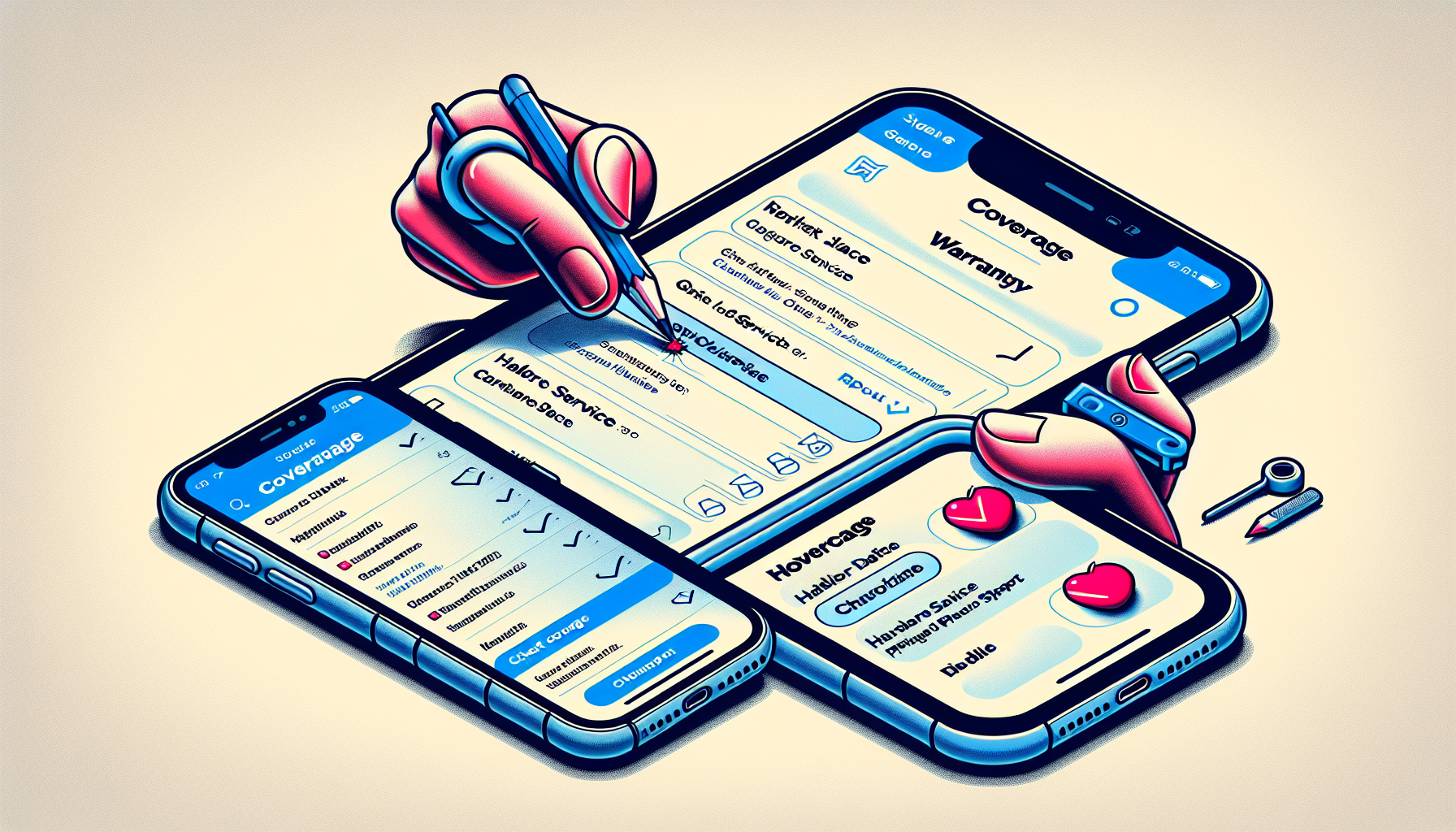
Introduction
How to Check the Apple Warranty on Your iPhone
Welcome to this guide on how to check the Apple warranty on your iPhone. In this article, I will walk you through the simple and quick process of checking your device’s warranty status. Whether you prefer using your iPhone’s settings or visiting a website, I’ve got you covered.
Option 1: Using your iPhone’s settings
To check your warranty using your iPhone’s settings, follow these steps:
- Open the “Settings” app on your iPhone.
- Scroll down and tap on “General”.
- At the top, tap on “About”.
- Under the “Serial Number”, you’ll find the “Coverage” section. Tap on it.
- Here, you will see the details of your device’s warranty, including the expiration date and the coverage for hardware service and phone support.
Option 2: Using the Apple website
If you only have the serial number of your iPhone, you can also check the warranty using the Apple website:
- Copy the serial number of your iPhone.
- Open a web browser and go to checkcoverage.apple.com.
- Paste the serial number into the provided field and click submit.
- You will then see the warranty information for your iPhone, including the purchase date and the duration of the limited warranty.
Additionally, you have the option to sign in to your Apple ID, which will allow you to view the warranty information for all devices registered to your Apple ID.
Now that you know the two options, let’s get started with checking your Apple warranty!
Option 1: Checking through Settings
If you prefer using your iPhone’s settings to check the Apple warranty, you can easily do so by following these steps:
- Open the Settings app on your iPhone.
- Tap on General.
- Scroll down and tap on About.
- Under the serial number, tap on Coverage.
Once you tap on Coverage, you will be able to see important information about your device’s warranty.
The warranty section displays the following information:
- Expiration Date: This is the date when your warranty coverage ends.
- Hardware Service: It specifies whether your device is covered for hardware repairs.
- Phone Support: It indicates whether your device is eligible for phone support from Apple.
By checking this section, you can easily determine the status of your iPhone’s warranty and whether it is still active or has expired.
Using the settings option is a convenient way to quickly access and review your device’s warranty information without the need for external websites or tools. It provides all the necessary details in one place, allowing you to make informed decisions regarding repairs or support for your iPhone.
Now that you know how to check your Apple warranty through your iPhone’s settings, you can easily stay updated on the coverage for your device and take appropriate actions if needed.
Option 2: Checking through Website
If you prefer not to use your iPhone’s settings, you can also check the Apple warranty through the Apple website. Here’s how:
- Open a web browser on any device.
- Go to checkcoverage.apple.com.
- Paste the serial number of your iPhone into the provided field.
- Click on “Submit” to proceed.
Once you’ve submitted the serial number, the website will display the warranty information for your iPhone. This includes the purchase date and the duration of the limited warranty.
If the first serial number doesn’t work, you may need to try a different one. Remember, the serial number is a unique identifier for your specific device, so it’s important to enter it correctly to ensure accurate warranty information.
Checking your warranty through the Apple website is a convenient option if you don’t have access to your iPhone’s settings or if you prefer using a different device. It allows you to quickly obtain the warranty details you need without any additional steps.
Additionally, if you sign in to your Apple ID on the website, you can view the warranty information for all devices registered to your Apple ID. This is useful if you want to check the warranty status of multiple Apple devices at once.
Now that you know how to check the Apple warranty through the website, you have another quick and easy method to stay informed about your device’s coverage. Whether you choose to use your iPhone’s settings or the Apple website, checking your warranty regularly can help you make informed decisions about repairs and support for your iPhone.
Additional Option: Signing in to Apple ID
If you want a more comprehensive view of your warranty information, you can also sign in to your Apple ID. This option allows you to see the warranty information for all devices registered to your Apple ID. Here’s why this option is convenient:
- Convenience: Instead of checking the warranty for each individual device, signing in to your Apple ID allows you to view all registered devices’ warranty information in one place.
- All registered devices displayed: Whether you have an iPhone, iPad, Mac, or any other Apple device, you’ll be able to see the warranty details for each device.
- Active and expired warranties: The Apple ID option shows both active and expired warranties. This is useful if you want to keep track of devices that are no longer covered under warranty.
By signing in to your Apple ID, you can easily stay informed about the warranty status of all your Apple devices. This can help you make decisions about repairs, replacements, or extended coverage. It’s a convenient way to have all your warranty information in one place, accessible from any device.
Conclusion
In conclusion, checking the Apple warranty on your iPhone is a quick and easy process that can be done in two different ways. Whether you prefer using your iPhone’s settings or visiting the Apple website, you have options to access your device’s warranty information.
By using your iPhone’s settings, you can easily navigate to the “About” section and find the “Coverage” option. Here, you will see important details such as the expiration date, hardware service coverage, and phone support eligibility.
If you only have the serial number of your iPhone, you can visit the Apple website and enter the serial number to check the warranty information. The website will provide you with the purchase date and the duration of the limited warranty.
Additionally, signing in to your Apple ID allows you to view the warranty information for all devices registered to your Apple ID. This is a convenient option if you want a comprehensive view of all your devices’ warranty statuses.
Remember, you can perform these checks on any device with internet access, not just your iPhone. So whether you’re using a computer, tablet, or another smartphone, you can easily stay informed about your Apple devices’ warranty coverage.
We encourage you to try out both methods and see which one works best for you. Regularly checking your Apple warranty can help you make informed decisions about repairs and support for your iPhone.
Don’t forget to subscribe for more helpful content and stay updated with the latest tips and tricks for your Apple devices. Thank you for reading!
FAQ
Here are some frequently asked questions about checking the Apple warranty on your iPhone:
Can I check the warranty of any Apple device?
Yes, you can check the warranty of any Apple device, including iPhones, iPads, Macs, and more. The process may vary slightly depending on the device, but the general steps are the same.
Is it necessary to have the serial number to check the warranty?
Yes, having the serial number of your device is necessary to check the warranty. The serial number is a unique identifier for your specific device, and it is required to access the warranty information.
What if I don’t have access to my iPhone?
If you don’t have access to your iPhone, you can still check the warranty using the Apple website. Simply open a web browser on any device, go to checkcoverage.apple.com, and enter the serial number of your iPhone.
Can I check the warranty status of multiple devices at once?
Yes, you can check the warranty status of multiple devices at once by signing in to your Apple ID on the Apple website. This option allows you to view the warranty information for all devices registered to your Apple ID.
What should I do if my warranty has expired?
If your warranty has expired, you have a few options. You can choose to purchase AppleCare+ for extended coverage, consider third-party repair options, or upgrade to a new device. It’s always a good idea to weigh the costs and benefits of each option before making a decision.
