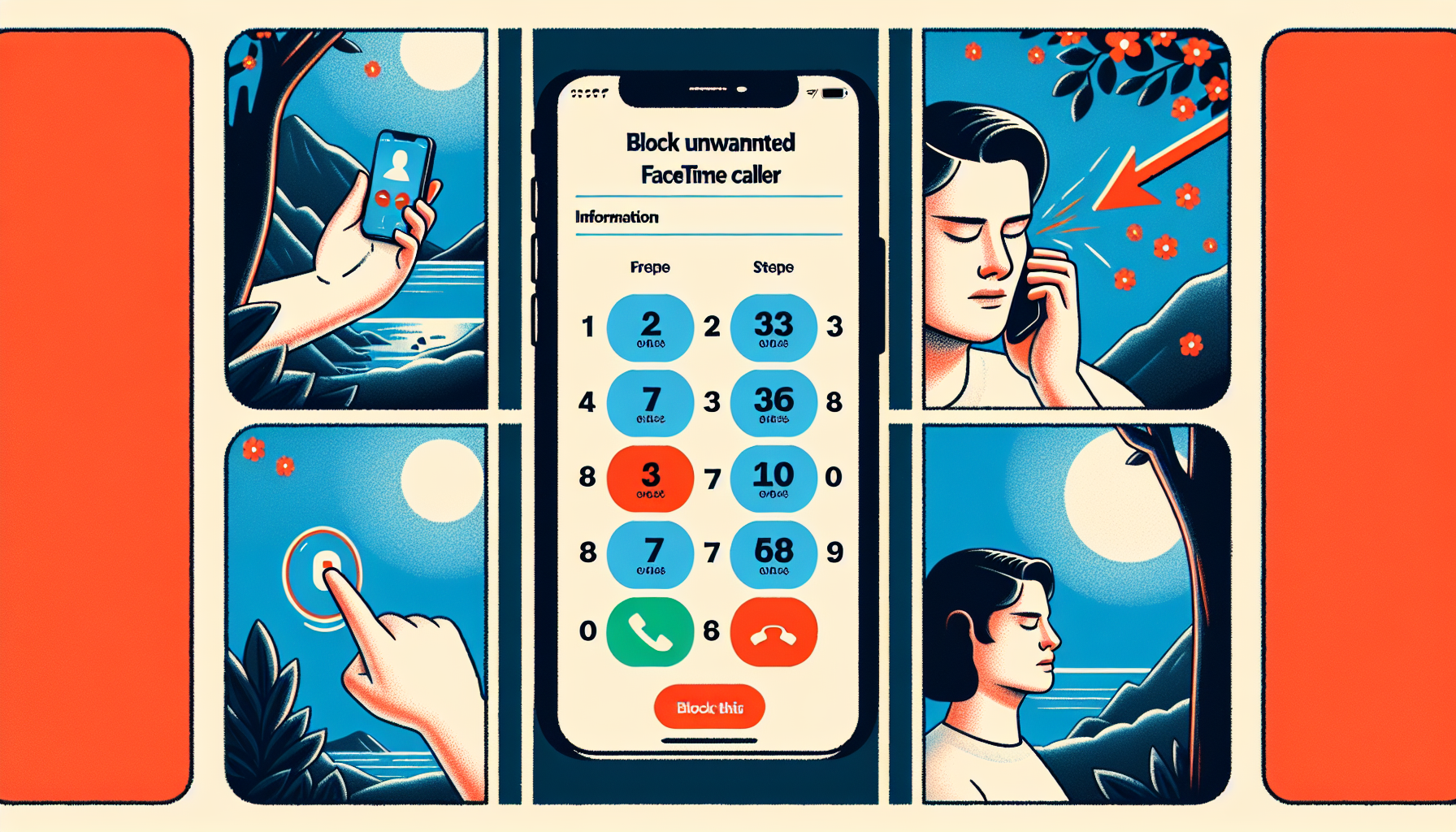
Introduction
How to Block FaceTime Calls: A Step-by-Step Guide
Are you tired of receiving unwanted FaceTime calls? Fortunately, there are easy and quick methods to block these calls and regain your peace of mind. Whether you are using an iPhone, iPad, or Mac computer, the process is simple and effective.
Blocking unwanted FaceTime calls is important for several reasons. Firstly, it allows you to avoid interruptions from spam callers or unknown numbers, ensuring that your FaceTime experience remains pleasant. Secondly, blocking specific individuals or groups can help you maintain your privacy and avoid any unwanted interactions.
The best part is that the process of blocking FaceTime calls is incredibly easy and can be done with just a few taps. In the following sections, we will explore different methods to block unwanted calls. Whether you want to block a specific contact or silence unknown callers, we’ve got you covered.
Method 1: Blocking Specific FaceTime Calls
If you’re tired of receiving unwanted FaceTime calls from specific numbers, you can easily block them using the FaceTime app on your iPhone, iPad, or Mac computer. Follow these simple steps to regain your peace of mind:
Step 1: Opening the FaceTime app
Start by opening the FaceTime app on your device. This app allows you to make audio and video calls to other Apple users.
Step 2: Identifying unwanted numbers
In the call log, look for the specific unwanted number that you want to block. It could be a number that keeps calling you or a contact that you no longer wish to interact with.
Step 3: Accessing the blocking option
Tap on the small ‘i’ icon located next to the unwanted number. This will open up the call information screen.
Step 4: Selecting the ‘Block this Caller’ option
Scroll down on the call information screen until you find the ‘Block this Caller’ option. Tap on it to block the specific caller.
Step 5: Consequences of blocking a caller
By blocking a caller, you will no longer receive any calls, messages, or FaceTime requests from that specific person. It’s important to note that the blocked caller will not be notified of the block.
Blocking unwanted FaceTime calls is a great way to avoid interruptions from unknown or spam callers, ensuring a pleasant FaceTime experience. Additionally, blocking specific individuals or groups can help you maintain your privacy and avoid any unwanted interactions.
Method 2: Silencing Unknown FaceTime Callers
If you’re tired of receiving random spam FaceTime calls from unknown numbers, there is a simple solution to silence these callers. By enabling the ‘Silence Unknown Callers’ option in your device settings, you can avoid interruptions and maintain a pleasant FaceTime experience. Here’s how you can do it:
Step 1: Accessing the device settings
Start by navigating to the settings on your iPhone, iPad, or Mac computer. The settings app allows you to customize various features and preferences on your device.
Step 2: Navigating to the FaceTime settings
Scroll through the settings menu until you find the ‘FaceTime’ option. Tap on it to access the FaceTime settings.
Step 3: Locating the ‘Silence Unknown Callers’ option
Within the FaceTime settings, scroll down until you reach the bottom of the page. Here, you will find the ‘Silence Unknown Callers’ option.
Step 4: Enabling the toggle switch for silencing unknown callers
To enable the feature, simply tap on the toggle switch next to ‘Silence Unknown Callers’. This will turn the feature on and activate its functionality.
Step 5: Explanation of how the feature works and its benefits
Once the ‘Silence Unknown Callers’ feature is enabled, any incoming FaceTime calls from unknown numbers will be automatically silenced. These calls will be sent to voicemail and displayed in your recent calls list. This means that you won’t be disturbed by unwanted spam callers or unknown individuals.
The feature works by allowing only calls from known contacts or recent callers to ring through. This helps you maintain your privacy and ensures that you only receive calls from people you know and trust.
By silencing unknown FaceTime callers, you can enjoy a peaceful FaceTime experience without any interruptions from unwanted spam or unknown numbers. It’s a great way to maintain your privacy and avoid any unwanted interactions.
Conclusion
In conclusion, blocking unwanted FaceTime calls is a simple and effective way to regain your peace of mind and maintain your privacy. We have explored two methods for blocking these calls: blocking specific FaceTime calls and silencing unknown callers.
By blocking specific FaceTime calls, you can easily prevent unwanted interruptions from spam callers or individuals you no longer wish to interact with. Simply open the FaceTime app, identify the unwanted number in the call log, access the call information screen, and select the ‘Block this Caller’ option. This will ensure that you no longer receive any calls, messages, or FaceTime requests from that specific person.
If you are receiving random spam FaceTime calls from unknown numbers, you can enable the ‘Silence Unknown Callers’ option in your device settings. This feature will automatically send incoming calls from unknown numbers to voicemail and display them in your recent calls list. By enabling this feature, you can avoid interruptions and maintain a pleasant FaceTime experience.
We encourage you to follow these steps and block any unwanted FaceTime calls that you may be receiving. By doing so, you can ensure a peaceful FaceTime experience and maintain your privacy. For more helpful content, be sure to visit our website at https://lets-howto.com/.
FAQ
If you have questions about blocking FaceTime calls, we’ve got you covered. Check out the following frequently asked questions to find the answers you need:
How can I unblock a caller on FaceTime?
To unblock a caller on FaceTime, you can follow these simple steps:
- Open the FaceTime app on your device
- Go to the Settings menu
- Select FaceTime
- Scroll down to the Blocked Contacts section
- Tap Edit
- Next to the blocked caller’s name, tap the red minus button
- Tap Unblock
Once you’ve completed these steps, the caller will be unblocked and will be able to contact you through FaceTime again.
Will blocking a caller on FaceTime affect text messages as well?
No, blocking a caller on FaceTime will only prevent them from contacting you through FaceTime. It will not block their ability to send you text messages. If you wish to block their text messages as well, you will need to block their number or email address using the Messages app.
Can I block FaceTime calls from email addresses?
Yes, you can block FaceTime calls from specific email addresses. Simply follow the same steps as blocking a caller with a phone number, but instead, select the email address you want to block from the call log or contact information screen.
What happens if I receive a FaceTime call from a blocked caller?
If you receive a FaceTime call from a blocked caller, the call will not go through and you will not be notified. The caller will not be informed that they have been blocked and their call will not appear in your recent calls list.
Is there a limit to the number of callers I can block on FaceTime?
There is no specific limit to the number of callers you can block on FaceTime. You can block as many callers as you need to in order to maintain your privacy and avoid unwanted interactions.
