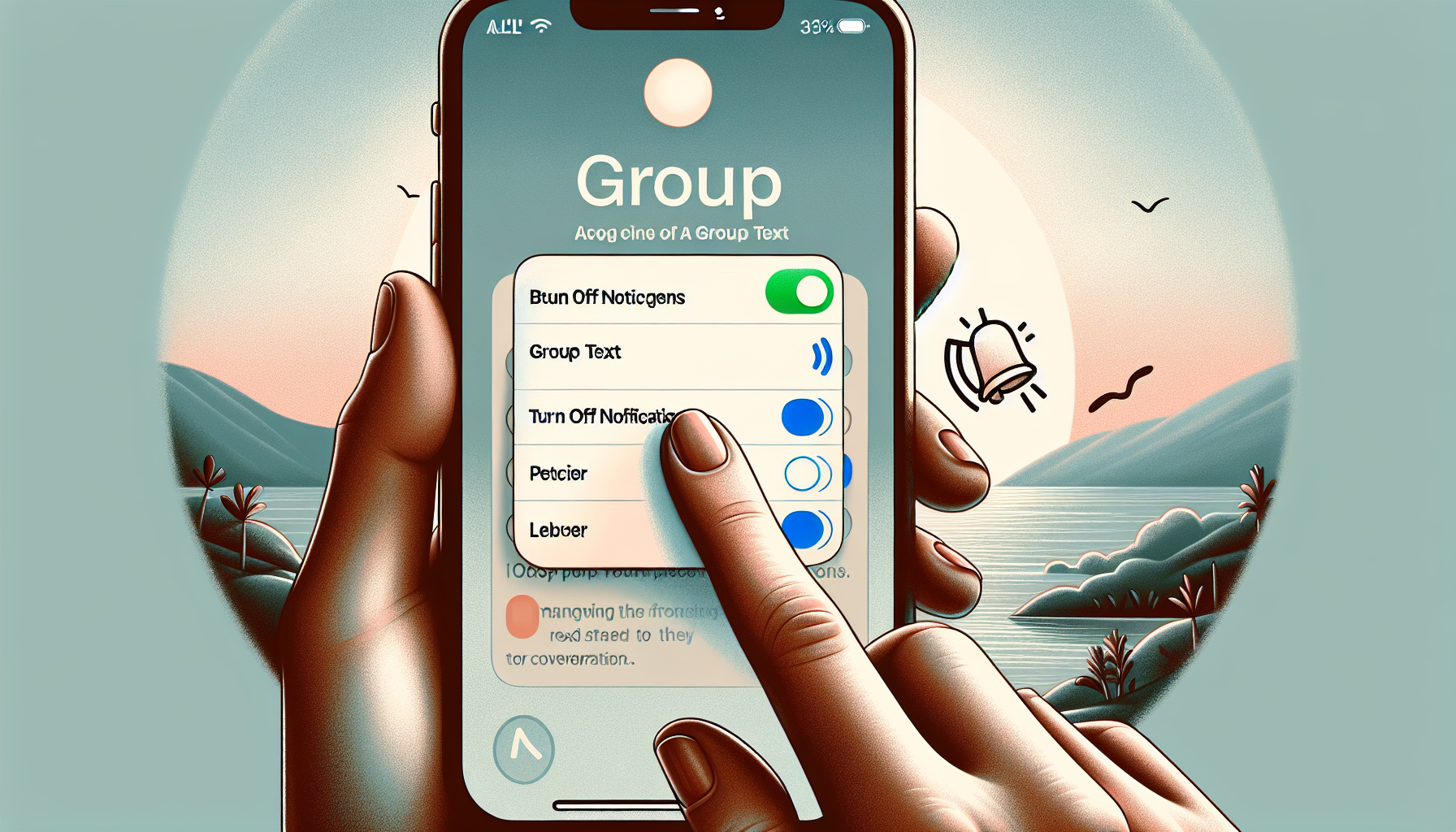
Introduction
How to Block a Group Text on Your iPhone
In this blog, we will discuss how to block a group text on your iPhone. Group texts can sometimes be overwhelming, especially when you receive constant notifications from them. We will explore the different options and steps you can take to manage these group texts effectively.
Blocking a group text can be important for maintaining your peace of mind and focus. By blocking these texts, you can prevent constant interruptions and distractions from your iPhone. It allows you to have control over your notifications and choose when to engage with group conversations.
If you want to learn more about various how-to guides and tutorials, you can visit https://lets-howto.com/. This website offers a wide range of informative articles and videos on different topics.
Now, let’s dive into the steps involved in blocking a group text on your iPhone.
Option 1: Turn off Notifications
If you want to block a group text on your iPhone, there are several options and steps you can take. One of the easiest ways to manage these group texts is by turning off notifications. Here’s how you can do it:
Swipe left on the conversation
To turn off notifications for a specific group text, open your Messages app and swipe left on the conversation. This will reveal a few options for managing the conversation.
Tap the bell icon with a line through it
Once you’ve swiped left on the conversation, you’ll see a bell icon with a line through it. This icon represents turning off notifications for that particular group text. Tap on the bell icon to activate this option.
Explanation of how this option works
When you turn off notifications for a group text, it means that you will no longer receive any notifications for new messages in that conversation. This includes sounds, vibrations, or any visual notifications on your iPhone.
Advantages and disadvantages of using this option
Using this option to turn off notifications for a group text has its advantages and disadvantages.
Advantages:
- Prevents constant interruptions and distractions from group texts
- Gives you control over your notifications
- Allows you to choose when to engage with group conversations
Disadvantages:
- You may miss important information or updates shared in the group text
- It doesn’t block the messages from coming in, only the notifications
By turning off notifications, you can have a more peaceful and focused iPhone experience. It’s a great option if you want to minimize distractions and manage your group texts on your own terms.
Option 2: Leave the Conversation
If turning off notifications is not enough and you want to completely remove yourself from a group text on your iPhone, you have the option to leave the conversation. Follow these steps to leave a group text:
Tap on the group text
Open your Messages app and tap on the group text that you want to leave. This will bring up the conversation screen.
Tap on the names or people at the top
Within the group text conversation, tap on the names or the people at the top of the screen. This will open the details screen for the group text.
Scroll down and choose ‘Leave this conversation’
Scroll down on the details screen until you see the option to “Leave this conversation”. Tap on this option.
Explanation of the consequences of leaving the conversation
By leaving the conversation, you will be removed from the group text and will no longer receive any messages or notifications from it. You will also not be able to send any messages to the group text.
It’s important to note that leaving the conversation is a permanent action and cannot be undone. If you change your mind later and want to rejoin the group text, you will need to be added back by someone else in the group.
Advantages and disadvantages of leaving the conversation
Leaving the conversation has its own set of advantages and disadvantages.
Advantages:
- Completely removes you from the group text
- No longer receive any messages or notifications from the group
- Eliminates any distractions or interruptions caused by the group text
Disadvantages:
- You will miss out on any future messages or updates shared in the group
- May lead to potential miscommunication or being left out of important conversations
Before leaving a group text, consider the importance of the conversation and whether you will be missing out on any valuable information. If the group text is causing more disruptions than benefits, leaving the conversation may be the best option for you.
Option 3: Block Specific People
If turning off notifications or leaving the conversation is not enough, you also have the option to block specific people from a group text on your iPhone. Here’s how you can do it:
Tap on the person’s name in the group text
Open your Messages app and tap on the group text that you want to block specific people from. This will bring up the conversation screen.
Scroll down and select ‘Block this caller’
Within the group text conversation, scroll down until you find the person’s name that you want to block. Tap on their name to open up their contact information, and then select ‘Block this caller’.
Explanation of how blocking works
When you block a specific person from a group text, it means that they will no longer be able to send any messages to you in that specific group. Their messages will be invisible to you, and you will not receive any notifications from them.
Consequences of blocking specific people
Blocking specific people from a group text can have several consequences:
- The blocked person will not be able to reach you through that specific group text
- You will not receive any messages or notifications from the blocked person
- The blocked person may still be able to send messages to the rest of the group
- The blocked person may realize they are blocked and this could potentially strain relationships
It’s important to consider the potential consequences before blocking specific people from a group text. Make sure to communicate your reasons clearly or resolve any underlying issues before taking this step.
Conclusion
In conclusion, there are several options available to block a group text on your iPhone. Let’s recap the different blocking options:
- Option 1: Turn off Notifications – This option allows you to turn off notifications for a specific group text, preventing constant interruptions and distractions.
- Option 2: Leave the Conversation – By leaving the conversation, you completely remove yourself from the group text, eliminating any messages or notifications from it.
- Option 3: Block Specific People – Blocking specific people from a group text means they will no longer be able to send messages to you in that specific group.
It is important to block unwanted group texts to maintain your peace of mind and focus. By doing so, you can prevent constant interruptions and distractions from your iPhone, allowing you to have control over your notifications and choose when to engage with group conversations.
If you want to learn more about various how-to guides and tutorials, you can visit https://lets-howto.com/. This website offers a wide range of informative articles and videos on different topics.
More helpful tips and tricks. Your support is greatly appreciated. Thank you for reading!
FAQ
Can I block a group text without leaving the conversation?
Yes, you can block a group text without leaving the conversation. Simply swipe left on the conversation and tap the bell icon with a line through it. This will turn off notifications for that specific group text, preventing constant interruptions and distractions.
Will I still receive messages from blocked people in other conversations?
Yes, blocking someone from a group text only applies to that specific group. You will still receive messages from blocked people in other conversations.
Can I unblock someone after blocking them?
Yes, you can unblock someone after blocking them. Simply go to the person’s contact information within the group text, and select the option to unblock them. Keep in mind that unblocking them will restore their ability to send messages to you in that specific group.
What happens if I delete the entire group conversation?
If you delete the entire group conversation, you will no longer have access to any messages or notifications from that group. This action cannot be undone, so make sure to save any important information or messages before deleting the group conversation.
Is there a limit to the number of people I can block in a group text?
There is no specific limit to the number of people you can block in a group text. You can block specific individuals or block everyone in the group, depending on your preferences and needs.
