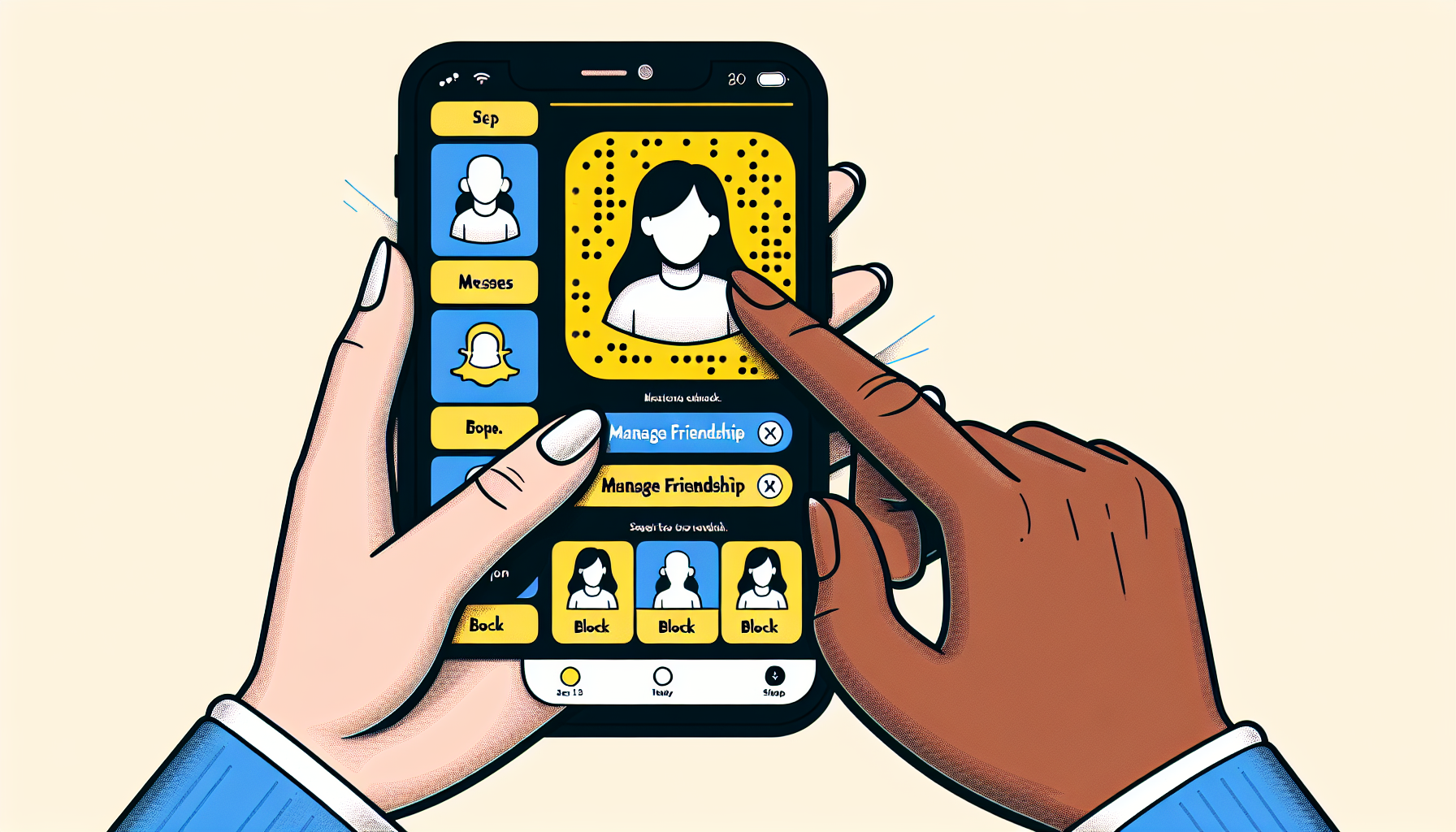
Introduction
How to Block Friends on Snapchat: A Quick and Easy Guide
Are you wondering how to block friends on Snapchat? Don’t worry, the process is quick and easy! Whether you have an iPhone or an Android, this guide is applicable to both. Blocking someone on Snapchat can help you maintain your privacy and control who can interact with you on the platform. In this guide, we will walk you through the steps to block a friend on Snapchat, ensuring that they can no longer send you messages, see your stories, or contact you in any way. So, if you want to learn how to block friends on Snapchat, keep reading and follow our easy step-by-step instructions.
To continue reading this guide, click here.
Step 1: Opening the Snapchat App
If you’re wondering how to block friends on Snapchat, the first step is to open the Snapchat app on your iPhone. Don’t worry, Android users can follow the same steps too! Once you have the app open, you can proceed to the next section where we will guide you through the process of blocking a friend on Snapchat.
Here’s how you can open the Snapchat app:
- Locate the Snapchat app on your iPhone’s home screen.
- Tap on the Snapchat app icon to open it.
Once the app is open, you will be able to access all the features and settings necessary to block friends on Snapchat. So, let’s move on to the next section to learn how to block a friend and take control of your Snapchat experience!
Step 2: Finding the Account or Friend to Block
Now that you have opened the Snapchat app, it’s time to find the specific account or friend that you want to block. Follow these steps:
- Scroll down through your messages until you find the account or friend you want to block.
- Tap on their profile icon, which is located towards the left side of their name.
Tapping on the profile icon will take you to their specific profile page. On this page, you will be able to take the necessary steps to block them. Here’s what to do:
- Tap the three dots at the top right corner of the profile page.
- Select “Manage Friendship” from the options.
- Tap the “Block” button.
- A confirmation message will appear asking if you are sure you want to block the account or friend. Tap the gray “Block” button to proceed.
Blocking the account or friend will prevent them from sending you messages, calling you, and seeing your stories. It gives you full control over your Snapchat experience.
If you want to view and manage your block list, here’s what you need to do:
- Tap on your profile at the top left corner of the Snapchat app.
- Tap the gear icon at the top right corner to access the settings.
- Scroll down and locate the “Privacy Controls” section.
- Select “Blocked Users” from the options.
This will show you a list of all the accounts that you have currently blocked on Snapchat. If you ever want to unblock someone, simply tap the “X” next to their name. They will then be able to send you messages, add you as a friend again, and see your stories.
Now that you’ve learned how to find the account or friend to block, it’s time to move on to the next step in our guide. Keep reading to discover the next steps in blocking friends on Snapchat!
Step 3: Blocking the Account or Friend
Now that you have found the specific account or friend that you want to block, it’s time to take action. Follow these steps:
- Tap the three dots at the top right corner of the profile page.
- Select “Manage Friendship” from the options.
- Tap the “Block” button.
After tapping the “Block” button, a confirmation message will appear, asking if you are sure you want to block the account or friend. To proceed with blocking, simply tap the gray “Block” button.
By blocking the account or friend, you are effectively preventing them from sending you messages, calling you, and seeing your stories. This gives you full control over your Snapchat experience and ensures your privacy.
If you ever want to view and manage your block list, here’s what you need to do:
- Tap on your profile at the top left corner of the Snapchat app.
- Tap the gear icon at the top right corner to access the settings.
- Scroll down and locate the “Privacy Controls” section.
- Select “Blocked Users” from the options.
From this list, you can see all the accounts that you have currently blocked on Snapchat. If you decide to unblock someone, simply tap the “X” next to their name. They will then be able to send you messages, add you as a friend again, and see your stories.
Now that you know how to block an account or friend on Snapchat, you can take control of who can interact with you on the platform. Follow these steps to ensure your privacy and create a positive Snapchat experience!
Step 4: Accessing the Block List
Now that you know how to block an account or friend on Snapchat, it’s important to know how to access your block list for managing blocked accounts. Here is how you can access the block list:
- Tap on your profile at the top left corner of the Snapchat app.
- Tap the gear icon at the top right corner to access the settings.
- Scroll down and locate the “Privacy Controls” section.
- Select “Blocked Users” from the options.
By following these steps, you will be able to view a list of all the accounts that you have currently blocked on Snapchat. This can be helpful if you ever want to unblock someone or manage your blocked accounts. To unblock an account, simply tap the “X” next to their name. Once unblocked, they will be able to send you messages, add you as a friend again, and see your stories.
Accessing the block list allows you to have full control over who can interact with you on the platform. It helps you manage your privacy and create a positive Snapchat experience. So, make sure to utilize the block list for managing your blocked accounts effectively.
Conclusion
Blocking friends on Snapchat is a simple and straightforward process. To summarize the steps:
- Open the Snapchat app on your iPhone or Android device.
- Scroll through your messages to find the account or friend you want to block.
- Tap on their profile icon and select “Manage Friendship.”
- Tap the “Block” button and confirm the action.
- To manage your block list, go to your profile, access the settings, and select “Blocked Users.”
Blocking friends on Snapchat offers several benefits, including maintaining your privacy and controlling who can interact with you on the platform. It ensures that blocked accounts cannot send you messages, call you, or see your stories. Utilizing the block list allows you to have full control over your Snapchat experience.
Remember, blocking unwanted accounts is quick and easy, so don’t hesitate to take action if needed. By following these steps, you can create a positive and safe Snapchat environment for yourself.
We hope this guide has been helpful to you. To stay updated with more useful tips and guides, please subscribe to our newsletter. We appreciate your support and look forward to providing you with more valuable content.
Thank you!
– The Let’s HowTo Team
FAQ
Can I unblock a friend after blocking them?
Yes, you can unblock a friend after blocking them on Snapchat. To do this, go to your profile and access the settings. Scroll down and select “Blocked Users” under the “Privacy Controls” section. From there, you will see a list of all the accounts you have blocked. Simply tap the “X” next to their name to unblock them. Once unblocked, they will be able to send you messages, add you as a friend again, and see your stories.
What happens when I block someone on Snapchat?
When you block someone on Snapchat, they will no longer be able to send you messages, call you, or see your stories. They will also be removed from your friends list. Blocking someone on Snapchat helps you maintain your privacy and control who can interact with you on the platform.
Can a blocked person still see my previous messages?
No, when you block someone on Snapchat, they will not be able to see your previous messages. Blocking them removes all previous conversations from their chat history, and they will not be able to access any messages or content you have sent them.
How do I know if someone has blocked me on Snapchat?
If someone has blocked you on Snapchat, there are a few signs you can look out for. You will no longer be able to see their Snapchat score, and their Bitmoji or profile picture will disappear from your friend’s list. Additionally, any messages or snaps you send them will not be delivered, and you won’t be able to view their stories.
Are there any limitations to blocking friends on Snapchat?
While blocking friends on Snapchat can help you maintain your privacy, there are a few limitations to keep in mind. Blocking someone will not remove them as a friend from your list, but it will prevent them from interacting with you on the platform. Additionally, if you have mutual friends, they may still be able to see the blocked person’s content if they are tagged or mentioned in it.
